Navigation: Maintenance > Equipment > Units - Data View |
Access
Maintenance / Equipment / Data View
Explanation
ExpressMaintenance uses the term "Units" to refer to any item for which maintenance related data is maintained. Originally, this was thought to primarily be large or expensive equipment. However, our customers now maintain scheduled maintenance on many other items including buildings, motors, vehicles, tanks, antennas, employees and many other items.
The Units screen of ExpressMaintenance is used to insert and maintain all data relating to equipment and other items. The screen contains the primary data in the upper half. More detailed data is found under the various tabs located in the lower half of the screen. This help topic covers the Units - General Data.
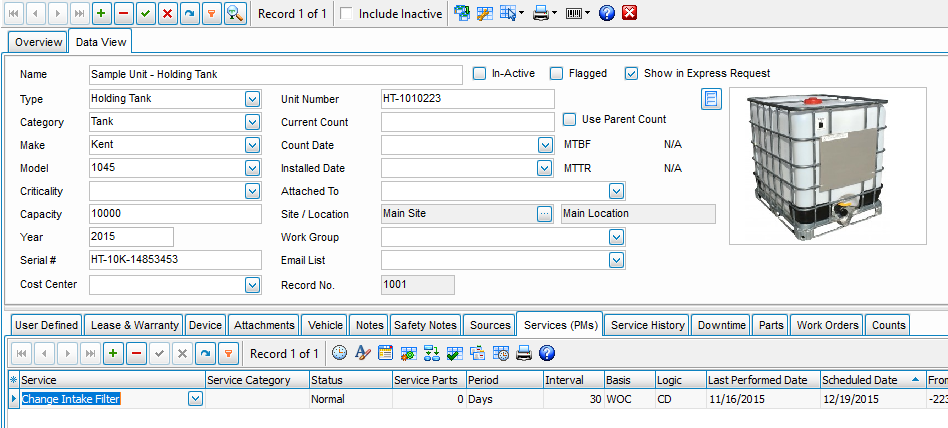
Inserting / Editing
To insert a record, Click on the insert record button((+) in the data navigator section and a new blank record will be created.(new paragraph) To Edit a record , simply go to the field you wish to change and type or choose from the dropdown box item available, and press the post edit button (green check mark) to save your work.
Data Fields
Name - Assign a name that is consistent with the naming convention used at your location. It is a good idea to use a name that easily recognized by floor personnel to avoid confusion. For example"Fork Truck, Shipping", or "Grinder, Maintenance". There are more fields below to help further delineate and identify units.
Type - The type field is selected from a picklist of user definable unit types as setup in Administration / Codes. The"Type" and "Category" fields are used to sort and classify equipment into easily understandable groups. These fields are important for filtering and locating equipment within the program, and creating data reports based on these fields. "Type" is usually a specific identifier such as "Truck", or Exhaust Fan"
Category - The category field is selected from a picklist of user definable Categories. The"Type" and "Category" fields are used to sort and classify equipment into easily understandable groups. These fields are important for filtering and locating equipment within the program, and creating data reports based on these fields. "Category" is usually a broader classification such as "Vehicle", or "HVAC"
Make - The make or manufacturing company of the unit. This is selected from a picklist of Unit Makes.
Model - The manufacturers model number or name for the unit selected from codes.
Criticality - A ranking can be given to equipment based on its "Importance", or "Criticality". Many Supplier accreditation groups such as "ISO" require this information. This is usually done by an engineering group, corresponding to a company standard, or evaluation. Common rankings are " Critical", "Non-Critical", "Important", or a number scale such as 1,2,3,4 etc.
Capacity - The capacity field is of course optional but may be used for a volume or output capacity.
Year - The model year of the unit.
Serial Number - The unit serial number.
Cost Center - The unit Cost Center that will default for new Requests or when Services or Parts are added to Work Orders.
Unit Number - The number field is optional but can be useful if you reference a number on your equipment. May be auto assigned, see Unit Defaults.
Inactive Check Box - Select to make a unit "Inactive" without deleting the unit. Units will be be hidden from screen pages unless the "Include Inactive" function is checked on the Data Navigtor. We do not recommend deleting equipment. This will allow you to maintain the costing and service history on the unit but no longer include it as being in service.
Current Count - If the unit requires maintenance on a count basis (miles, hours, kilometers, etc), use this field to enter the current count value. You can enter / import the current count for several units in one screen under Maintenance / Update Counts.
Count Date - The date for which the current count value applies.
Installed Date - The installation or in-service date for the unit.
Attached To - Units may be attached to other units. Use this field to select a unit to which the current unit is attached.
Site - The site where the equipment is located. This is selected from the pick list of sites setup under Administration / Locations. The Site and Location are selected together.
Location - The location of the equipment. The location field is selected from user definable Locations. The Site and Location are selected together.
Work Group - Work Group which can be a shift, trade, combination or other meaningful assignment. Work Groups are setup under Administration / Codes.
Email List - Enter email addresses separated by the semicolon (;). When emailing work orders, ExpressMaintenance will automatically email these recipients a copy of the work order email.
Image / Photo - Optional picture or drawing of the unit. This can be imported from a file or the clipboard. See the section on Images & Barcodes for more details.
Duplicating
![]() To duplicate a unit, click the Duplicate Unit button. You will be prompted for the information you wish to duplicate and the number of times to duplicate the unit.
To duplicate a unit, click the Duplicate Unit button. You will be prompted for the information you wish to duplicate and the number of times to duplicate the unit.
Overview
Click on the overview tab to view all units and use the grid column title button to sort the list.
Performance / Speed
By default, all records are retrieved in the query when the Unit screen is opened. This is really for demo purposes more than anything else. Once you have a substantial number of records in the system, we recommend that you turn off this feature and search for the set of units or the unit you wish to view / edit. You can turn the "Query All Units On Open" option off under Administration / Configuration / Equipment (Units).
Printing
To print a unit data sheet, simply click on the Print button. To print various unit reports, see Maintenance Reports.
This help topic only covers the General section of Units. For more details on other portions of the Units screen select one of the topics below:
See Also
Units - General - General data relating to Units (equipment).
Units - Arranging Tabs - Explanation of how to arrange the lower tabs of the Units screen.
Units - Images & Barcodes - How to import images and how to generate barcodes.
Units - Vehicle Data - Explanation and sample of the vehicle related fields of Units.
Units - Lease & Warranty - Explanation and sample of the lease & warranty related fields of Units.
Units - Attachments & Devices - Explanation and sample of attachments, device & valve related fields of Units.
Units - User Defined - Explanation of user definable fields and tabs.
Units - Notes - Explanation and sample of the notes fields of Units.
Units - Sources - Explanation and sample of the vendor and source related fields of Units.
Units - Scheduled Services - Explanation and sample of scheduling services for Units.
Units - Service History - Explanation and sample of service history on Units.
Units - Downtime - Explanation and sample of the downtime screen for units.
Units - Parts - Explanation of parts being associated with units.