Navigation: Maintenance > Equipment > Units - Service History |
Access
Maintenance / Units / Service History
Explanation
The Units screen of ExpressMaintenance is used to insert and maintain all data relating to equipment and other items. The screen contains the primary data in the upper half. More detailed data is found under the various tabs located in the lower half of the screen. This help topic covers the Units - Service History.
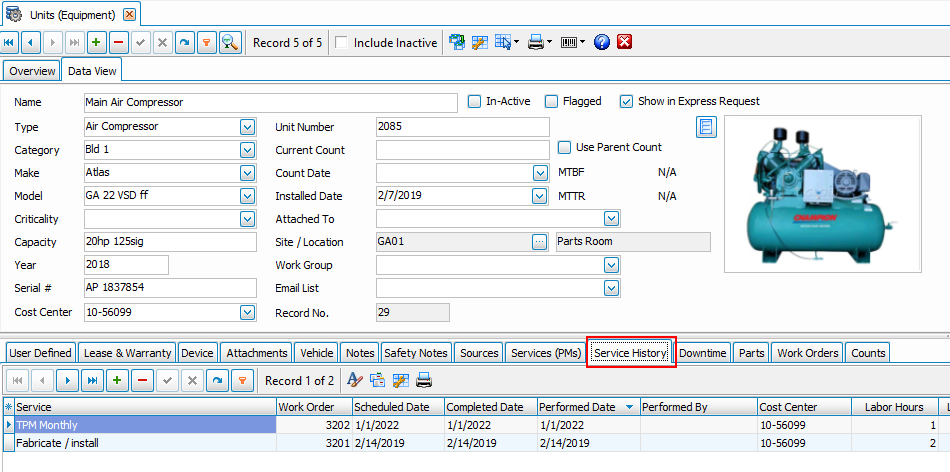
Service history is one of the most powerful and useful sections of the program. Express Maintenance is designed around "Services", and in this section you can view a history of services performed on this specific unit, and the work order they were assigned to in list form. Details such as who performed the work, completion dates, cost centers etc. are all available to view. By clicking one of the column header tabs, you can reorder the list and group by that field. Right clicking in one of the record fields allows you to jump to the work order that the service was assigned to. By pressing the asterisk in the top left of the grid, you can also edit and reorder the columns shown.
Inserting / Editing
Adding a record to this screen is not advised as the data is historically generated by completing services.
Complete Services
Normally, services are completed via the completion of Work Orders. However, you can complete a service manually by selecting the desired service and then clicking the Complete Service button under Scheduled Services. A dialog will appear prompting for the Date Performed, New Period Count (miles, hours, etc) and the Employee who performed the service. Once a service is completed, it is automatically inserted into service history and the next scheduled period or date is determined. You can also insert service history data directly from the Service History portion of the Units screen. Neither of these methods are recommended. We recommend using the work orders to populate the service as it provides much more detailed information about the services performed, parts used, etc.
Notes & More Information
You can see the full work order notes and other information by right-clicking on the work order number. When the popup menu appears, left click on Jump To Work Order.
Data Fields
Service - The name of the service selected from a picklist of user definable Services.
Cost Center - The cost center or maintenance code that applies to the service when applied to the unit.
Performed By - The name of the employee completing the service selected from a picklist of user defined Employees.
Date Performed - The date the service was completed.
Work Order - The work order number the service was completed through. You can right click and jump to the work order.
Period Count - The period count such as miles, days, months, etc.
Labor Estimate - The original estimated labor estimate for the service. See the work order for the actual labor.
Cost Estimate - The original cost estimate for the service. See the work order for the actual costs.
View open work orders this unit- If a service is scheduled and isn't shown in the history, it has probably not been completed. Pressing the "View open work orders this unit" button takes you to the work order overview screen, and shows you all open work orders (with uncompleted services) for this unit.
![]()
Grid Properties - The columns available and their order of appearance can be edited by pressing the asterisk in the upper left corner of the grid. By clicking one of the column header tabs, you can reorder the list and group by that field. Right clicking in one of the record fields allows you to jump to the work order that the service was assigned to.
Printing
To print a unit data sheet, simply click on the Print button. To print various unit reports, see Maintenance Reports.
This help topic only covers the Service History section of Units. For more details on other portions of the Units screen select one of the topics below:
Notes and more information
The notes fields shown in the service history record comes from the assigned work order, and the field "Work Order Notes", This is a separate note field from unit specific notes, general and safety notes
See Also
Units - General - General data relating to Units (equipment).
Units - Arranging Tabs - Explanation of how to arrange the lower tabs of the Units screen.
Units - Images & Barcodes - How to import images and how to generate barcodes.
Units - Vehicle Data - Explanation and sample of the vehicle related fields of Units.
Units - Lease & Warranty - Explanation and sample of the lease & warranty related fields of Units.
Units - Attachments & Devices - Explanation and sample of attachments, device & valve related fields of Units.
Units - User Defined - Explanation of user definable fields and tabs.
Units - Notes - Explanation and sample of the notes fields of Units.
Units - Sources - Explanation and sample of the vendor and source related fields of Units.
Units - Scheduled Services - Explanation and sample of scheduling services for Units.
Units - Service History - Explanation and sample of service history on Units.
Units - Downtime & Lockout - Explanation and sample of the downtime screen for units.
Units - Parts - Explanation of parts being associated with units.