Navigation: Maintenance > Equipment > Units - Parts |
Access
Maintenance / Units / Parts
Explanation
The Units screen of ExpressMaintenance is used to insert and maintain all data relating to equipment and other items. The screen contains the primary data in the upper half. More detailed data is found under the various tabs located in the lower half of the screen. This help topic covers the Units - Parts. This tab allows you to associated various parts with a particular Unit. Parts can be associated with an unlimited number of units. The same data is accessible from the Parts Inventory screen.
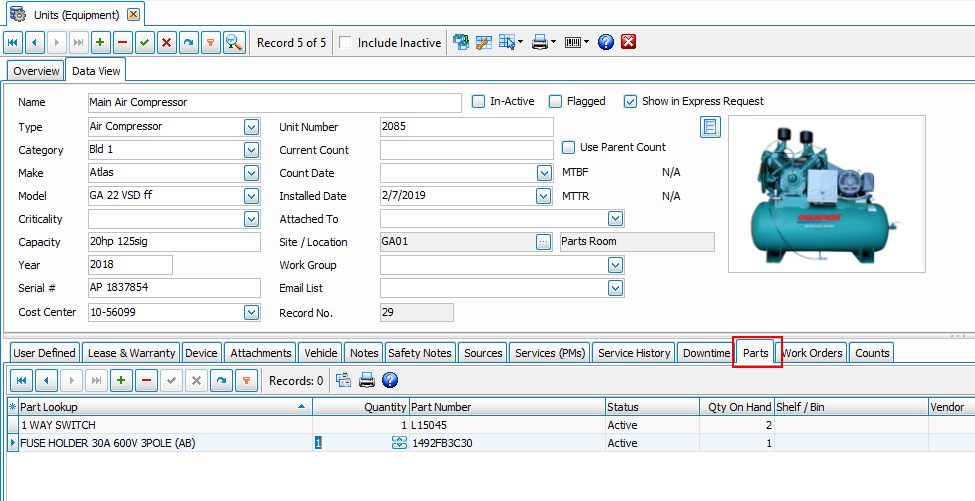
The "Parts" section, allows the user to select parts that are entered into the parts database, and attach them to the unit directly. Keep in mind that you cannot create a new parts record from this page. A parts record must first be created in the Units - Parts page. Any parts that are used for this piece of equipment, and are listed in the parts inventory section should be added. After attaching parts to the unit, hit the green check mark to save your choices. Hitting the refresh button will carry your changes forward to the individual parts page. Parts assigned in this section will show on their data view page all units that they are attached to. Conversely, If you go to the individual parts data screen and attach a unit there, it will show up in the units data screen under the parts tab section. In practice you can attach the part to the unit with the unit data parts tab, or attach the unit to the part with the part data units tab. Once you do it in one section, it will carry over to the other after you refresh or exit the program.
Inserting / Editing
Using the data navigator bar just below the "Parts" tab, press the insert record button, and a new record will appear. Press the "Post Edit" (green check box) to save your changes.
Data Fields
Part Record - After creating a new record, use the dropdown box to pick the part you want to attach. Enter the quantity of parts used on this unit and hit the post edit button (green check box). The rest of the columns should autogenerate from the parts page. You can edit the columns available in the grid by pressing the small asterisk in the top left corner of the grid.
Parts Number- After choosing the part by using the part description dropdown box, the part number will autofill. If you highlight the part number field and right click, a popup will appear that allows you to jump directly to the parts inventory record. Right clicking on any other field in the row except the part description will give you this option.
Right click to Jump directly to that part.
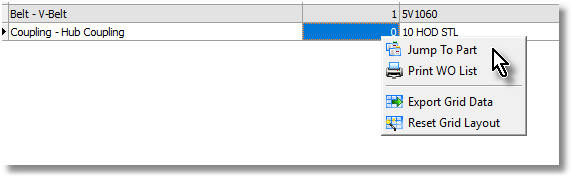
Printing
To print a list of associated parts, simply click on the Print button. To print various unit reports, see Maintenance Reports.
This help topic only covers the Parts section of Units. For more details on other portions of the Units screen select one of the topics below:
See Also
Units - General - General data relating to Units (equipment).
Units - Arranging Tabs - Explanation of how to arrange the lower tabs of the Units screen.
Units - Images & Barcodes - How to import images and how to generate barcodes.
Units - Vehicle Data - Explanation and sample of the vehicle related fields of Units.
Units - Lease & Warranty - Explanation and sample of the lease & warranty related fields of Units.
Units - Attachments & Devices - Explanation and sample of attachments, device & valve related fields of Units.
Units - User Defined - Explanation of user definable fields and tabs.
Units - Notes - Explanation and sample of the notes fields of Units.
Units - Sources - Explanation and sample of the vendor and source related fields of Units.
Units - Scheduled Services - Explanation and sample of scheduling services for Units.
Units - Service History - Explanation and sample of service history on Units.
Units - Downtime - Explanation and sample of the downtime screen for units.
Units - Parts - Explanation of parts being associated with units.