Navigation: Getting Started/Overview > Data Navigator |
Data Navigator
The data navigator bar consist of a row of buttons to perform various tasks from scrolling through the data records to inserting new records, filtering, searching, printing, etc.
The following figure shows the Data Navigator for the Purchase Order screen. Depending on the module and task to be performed some options may not appear or be highlighted if its function is not applicable at the time. Some buttons shown below are not applicable for other data screens.
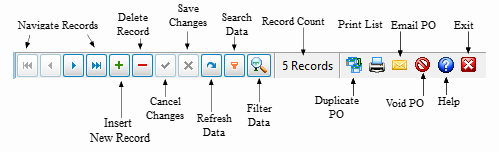
Below you will see some descriptions of the functions with the data navigator.
|
First Record - Jump to the first record in the search. |
|
Previous / Next Record - Move through the records one at a time in numerical order. |
|
Last Record - Click to jump the last record in the search. |
|
Insert Record - This button will open the Work Order Data window to insert a new record. |
|
Delete Record - Delete the selected record. ExpressMaintenance will promote you to confirm if you want to delete. |
|
Post Edits - This check box will light up if you have made any changes to a record. |
|
Cancel Edits - Similar to the post check this option will light up when changes have been made. This option will cancel any changes that have been made. |
|
Refresh - Refresh current data. Refresh can be used if you have made any edits to any new or existing records. |
|
Filter Data - This feature is new in EM version9. Filter data gives the user the ability to search, group, and filter data. |
|
Total Records - Total number of record in the search. |
|
Show / Hide Search Options - Show or Hide the search, group, or filter options. |
|
Selection Options - Flag, Search, or View are some of the selection option in ExpressMaintenance. |
|
Calendar View - Click to view in WO's and Services in your own personal calendar or the company shared calendar. |
|
Jump to Unit - Click to view the selected record in data view. Here you can view details of the record and edit the select record. |
|
View POs - View the Purchase Order for any Service (PM) or Work Order |
|
Print - Print will allow you to print a individual record or a list of records. |
|
Email - Email a selected record or a list of records |
|
Help - View help options on the web or in PDF form. |









