Navigation: Maintenance > Equipment > Units - Sources |
Access
Maintenance / Units / Sources
Explanation
The Units screen of ExpressMaintenance is used to insert and maintain all data relating to equipment and other items. The screen contains the primary data in the upper half. More detailed data is found under the various tabs located in the lower half of the screen. This help topic covers the Units - Sources.
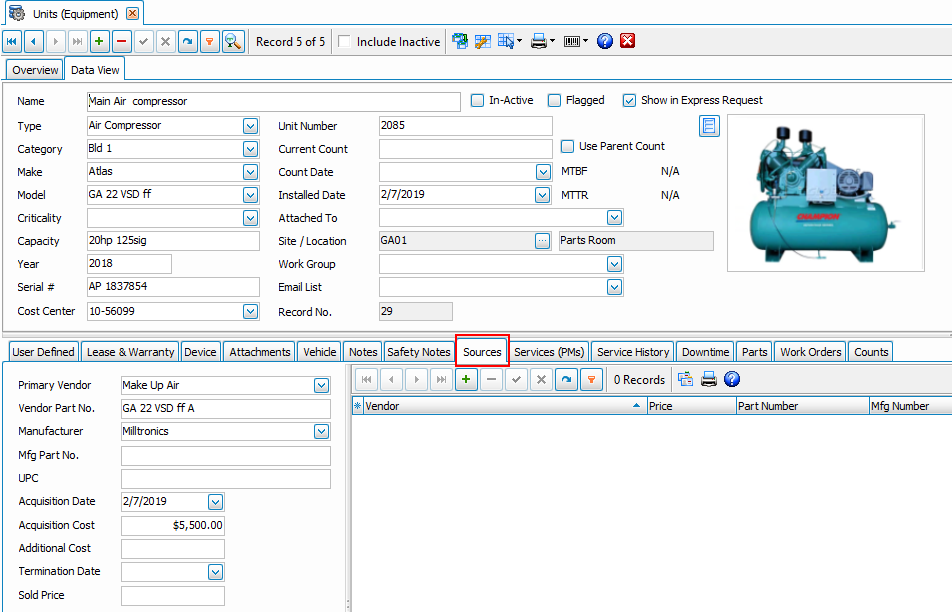
The sources tab allows the user to record information about acquisition dates and vendors. The left panel is used for vendor information on the initial purchase of the equipment. The right panel grid gives you the ability to add alternate vendors of the equipment, and source info for vendors that perform service work for you on this unit. Vendors are chosen from the dropdown list of companies setup in the administration section of the program. Remember to press the "post edit"(green check mark button) in the data navigator at the top of the screen.
Main Data Fields
Primary Vendor - The primary vendor for purchasing the product as selected from the list of Vendor Sources (see below).
Vendor # - The vendor's part or stock number.
Manufacturer - The manufacturer of the unit as selected from the picklist of user definable Vendors.
Mfg Number - The manufacturer's part or stock number.
Acquisition Date - The acquisition date of the unit.
Acquisition Cost - The acquisition cost of the unit.
Additional Cost - Any additional costs associated with acquisition of the unit.
Vendor Sources Data Fields
Vendor - The vendor name as selected from the picklist of user definable Vendors.
Price - The price the vendor charges for the Unit.
Grid Properties - The columns available and their order of appearance can be edited by pressing the asterisk in the upper left corner of the grid. By clicking one of the column header tabs, you can reorder the list and group by that field. Right clicking in one of the record fields allows you to jump to the company info of the vendor listed.
Printing
To print a unit data sheet, simply click on the Print button. To print various unit reports, see Maintenance Reports.
This help topic only covers the Sources section of Units. For more details on other portions of the Units screen select one of the topics below:
See Also
Units - General - General data relating to Units (equipment).
Units - Arranging Tabs - Explanation of how to arrange the lower tabs of the Units screen.
Units - Images & Barcodes - How to import images and how to generate barcodes.
Units - Vehicle Data - Explanation and sample of the vehicle related fields of Units.
Units - Lease & Warranty - Explanation and sample of the lease & warranty related fields of Units.
Units - Attachments & Devices - Explanation and sample of attachments, device & valve related fields of Units.
Units - User Defined - Explanation of user definable fields and tabs.
Units - Notes - Explanation and sample of the notes fields of Units.
Units - Sources - Explanation and sample of the vendor and source related fields of Units.
Units - Scheduled Services - Explanation and sample of scheduling services for Units.
Units - Service History - Explanation and sample of service history on Units.
Units - Downtime - Explanation and sample of the downtime screen for units.
Units - Parts - Explanation of parts being associated with units.