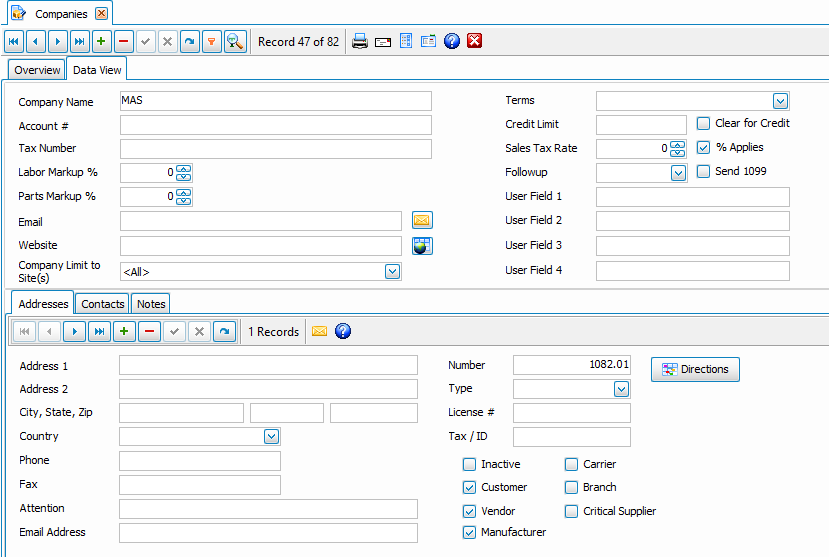Navigation: Administration > Setup > Companies |
Access
Administration / Companies
Explanation
Companies is the table for all Customers, Vendors, Manufacturers and Carriers. Before you can enter Purchase Orders, you must enter certain data about vendors.
General - Use the navigator bar to insert and edit company records. The screen is designed around the Master / Detail relationship in which a Company is entered (Master Record) and unlimited Addresses (Detail Records) can be entered for each company. Enter the basic company information in the top portion of the screen followed by detail information including Addresses, Contacts and Other.
Addresses - Each company address is entered on the bottom portion of their company file. You may enter as many addresses for each company as necessary. For example, one particular company may have one address for sales, one for shipping and another for invoices. You may enter each address separately and use the Address Type field to distinguish what type of address each represents. Customers and vendors are setup in the same screen so be sure to check if the company is a Customer, Vendor, and / or Prospect.
Note: You must enter at least one address (or portion of an address) in order for a company to appear in the various pick lists available throughout the system.
International Addresses - If you are entering international addresses, you will not want to use the standard US edit masks / formatting. You can turn on / off these features through Administration / Defaults / Data Formatting.
Contacts - You may also click on the tab labeled Contacts and enter unlimited contacts for each company.
Notes & Followup - Any notes for a company can be entered by clicking on tab labeled Other.
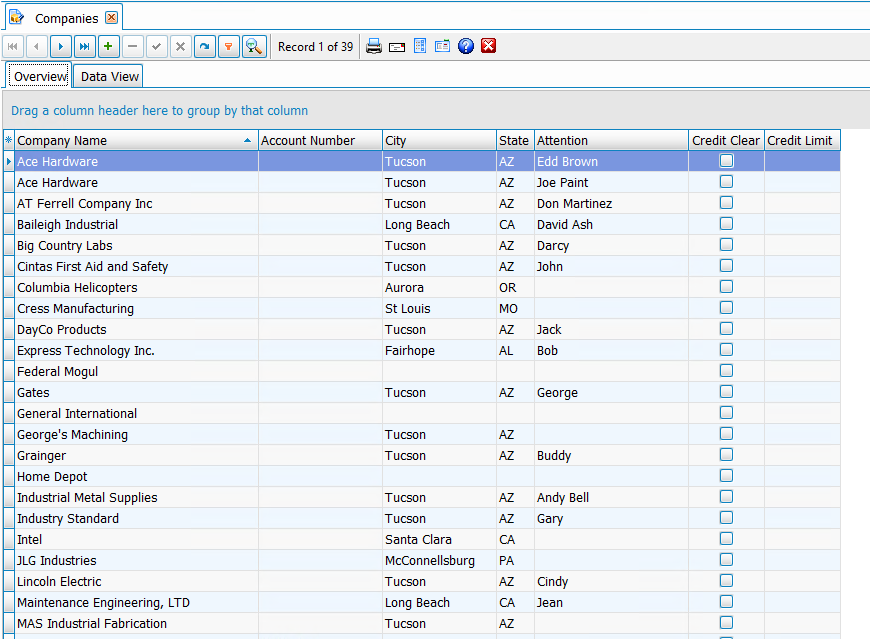
Inserting / Editing
To insert or edit a record, simply click on the data navigator at the top of the screen.
Data Fields
Name - Company name.
TaxID - The federal tax Id for the company usually used with vendors.
Terms - The default terms for this vendor or customer. Select the terms from those setup in Administration / Terms.
Credit Limit - The credit limit the vendor or manufacturer has approved for your company.
Labor Markup % - Indicates a percent to markup labor on work orders when performing work for the company.
Parts Markup % - Indicates a percent to markup parts on work orders when performing work for the company.
Email - The primary email address for sending copies of documents, work orders, etc.
Website - Optional url of the company website with button to browse that website.
Address, City, Sate, Zip - The address for the company.
Country - The country or the companies address.
Attention - The primary contact person and attention person for statements.
License - Any applicable licensing information you may want to maintain.
Type - The user defined type of company. The selection list of codes are defined under Administration / Codes.
Check Boxes - Select the applicable check boxes for each customer / address.
User Fields 1-4 - Use these fields to store additional information you might need to track on companies.
Company Limit to Site(s) - The sites will default to <All> but can be limited to one or more specified site. Users with permissions to access one or more of the specified sites will be able to see and use these companies.

Buttons
Searching for a company is done by using the Search button in the companies screen. You may look up a company by several different field values. (Name, city, state,etc) Simply choose how you want to search for a company, enter the corresponding information in the Value field and click the Search button.
To Print a list of your customers / vendors you will use the printer button on the tool bar of the companies screen. This will give you a complete list of all companies in the table.
Envelopes allows you to print envelopes for one or more companies.
Labels allows you to print mailing labels for one or more companies.
Contacts
The Contacts tab allows you to enter unlimited contacts for each company. Data fields include Name, Phone, Extension, Pager, Department and Email Address.
Notes & Followup
The Notes & Followup tab allows you to enter a Followup Date, Notes and four user definable fields for each company.