Navigation: Administration > Setup > Services |
Access
Administration / Services
Explanation
The Configuration screen should only be accessed by the system administrator. It is used to enter certain data about the company and how ExpressMaintenance is to operate.
Note
Because ExpressMaintenance includes a very powerful Report Builder that allows you to extract and report on data in user definable formats and sorts, special attention is suggested in naming service descriptions. You can group services through the use of their name. This provides for quicker searching and selecting of services as well as easier reporting. For example, using the data below, we can quickly position to any services involving "Sensor". Likewise, when reporting, we can report on all Sensor related services by using "Sensor%" or we can be specific and search where service is "Sensor; Replace Tachometer".
Following is a sample screen shot and field definitions:
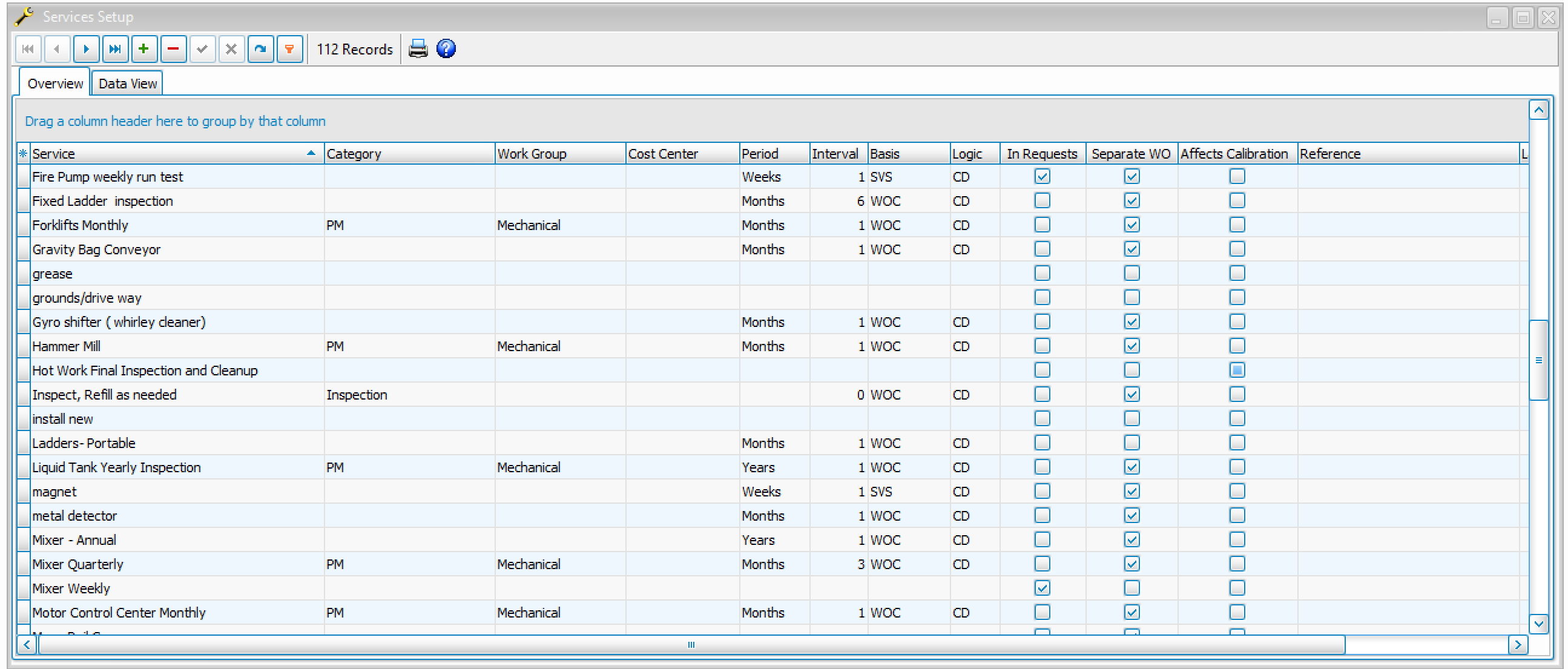
Inserting / Editing
To insert or edit a record, simply click on the data navigator at the top of the screen.
Data Fields
Description - The Service Description (name) which may be up to 35 characters long. Please note the naming suggestions above.
Category - The Service Category to which the service applies. Select from the list of categories as setup under Administration / Codes.
Work Group - Indicates the default work group for handling this services. Very convenient field for searching and sorting services and work orders.
Cost Center - You can define Cost Centers with ExpressMaintenance. All services can be applied to any given cost center.
Period - The default period for which the service should be performed and re-scheduled. Options include Days, Hours, Miles, Months, Weeks & Years. This is only the default and the actual service period can be changed at the Unit (equipment) level. This field corresponds with the Interval field.
Interval - The interval in which the service should be performed and re scheduled. This field corresponds with the Period field. For example if "Days" is selected in the Period field and "60" is entered in the Interval field, then the service is to be performed every 60 days.
Separate WO - When checked, indicates this services should always be put on a work order by itself rather than with other services.
In Requests - Check this option if you want the service to appear in the list of services of in ExpressRequest.
Labor Estimate - The estimated amount of labor time in hours that this service should take. This field is used for comparisons to actual labor time used. This field is completely optional and can be edited later.
Cost Estimate - The estimated cost of performing the service whether performed in house or by an outside firm. This field is used for comparisons to actual cost used. This field is completely optional and can be edited later.
Safety Notes - Any Safety Notes associated with the service item. Note, you can double click on this field to access a larger screen for entering these notes.
General Notes - Any General Notes associated with the service item. Note, you can double click on this field to access a larger screen for entering these notes.
Services Limit to Site(s) - The sites will default to <All> but can be limited to one or more specified site. Users with permissions to access one or more of the specified sites will be able to use these services.
This button opens the Schedule Services Wizard which allows for very flexible setup of services as shown above. For more details on the Schedule Wizard, please see the Maintenance / Unit - Services (PMs) topic.
Printing
To print a list of services, simply click on the Print button.