Navigation: Maintenance > Equipment > Units - Images & Barcodes |
Access
Maintenance / Units (Maintenance) / Data View
Explanation
The Units screen of ExpressMaintenance is used to insert and maintain all data relating to equipment and other items. The screen contains the primary data in the upper half. More detailed data is found under the various tabs located in the lower half of the screen. This help topic covers the Units - Images & Barcodes.
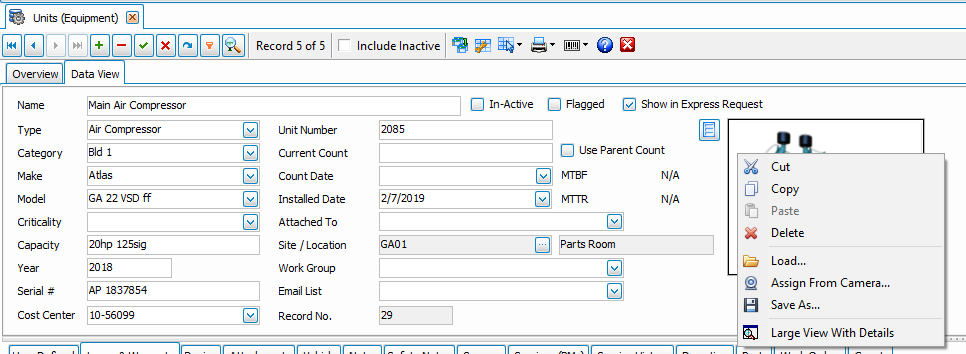
Inserting / Editing Image
When in the Units screen, you can save an image or picture for the unit. The easiest way to do this is to open the image with your favorite edit or scanner and save the image to the clipboard. Then, right click on the image box of the Units screen and select Paste. The image will be proportionally adjusted in size to fit the image box. Virtually all formats of graphic images are supported including bmp, jpg, jpeg, gif, png, tiff, etc.
Graphic Image files should be kept to 720k or smaller to prevent the database from lagging during queries.
The popup menu is accessible by right clicking on the image box of the Units screen. From that menu, you have several options:
Copy - Copies the Unit image box to the clipboard.
Paste - Pastes the clipboard image to the Unit image box.
Clear Image - Clears or erases the image from the Unit image box.
Image Editor - Calls your favorite image edit as defined in Defaults, for the purpose of editing or adding to the image.
Full View - Displays the image in its actual size and full view. Also allows you to print the image (see screen shot below).
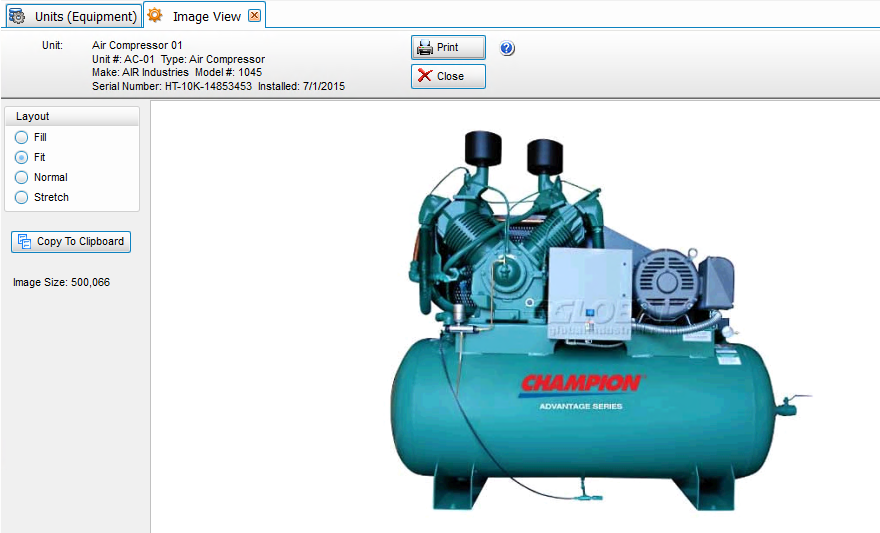
Note: You can also attach an unlimited number of files (word, excel, graphics, etc) to a unit under the Attachments Tab.
Changing / Printing Barcodes
Barcoding is simply a digital barcode projection of one or more key fields. You can use the built-in Report Builder to include barcodes in any report and on any field. To edit or print the barcode on a unit, click the Barcode button that appears at the top of the screen as shown below:

You can also customize reports and labels to print barcodes as desired as shown below:
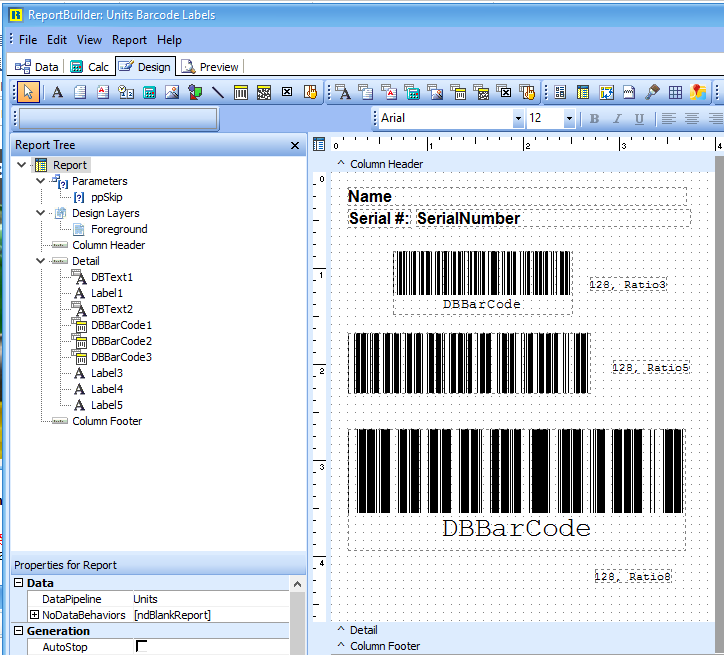
For more information on printing barcodes, please see the Report Builder help.
ExpressMaintenance will allow you to read barcodes at any point in the program where it prompts for a Part Description, Part Number or Vendor Part Number. Scanning a barcode has the effect of entering the field value and pressing the Enter or Tab key. For more information on barcodes, visit our website at www.ExpressTechnology.com.
Use the report designer to assign which field to be used to generate the barcode and to layout the barcode labels.
This help topic only covers the Image & Barcodes section of Units. For more details on other portions of the Units screen select one of the topics below:
See Also
Units - General - General data relating to Units (equipment).
Units - Arranging Tabs - Explanation of how to arrange the lower tabs of the Units screen.
Units - Images & Barcodes - How to import images and how to generate barcodes.
Units - Vehicle Data - Explanation and sample of the vehicle related fields of Units.
Units - Lease & Warranty - Explanation and sample of the lease & warranty related fields of Units.
Units - Attachments & Devices - Explanation and sample of attachments, device & valve related fields of Units.
Units - User Defined - Explanation of user definable fields and tabs.
Units - Notes - Explanation and sample of the notes fields of Units.
Units - Sources - Explanation and sample of the vendor and source related fields of Units.
Units - Scheduled Services - Explanation and sample of scheduling services for Units.
Units - Service History - Explanation and sample of service history on Units.
Units - Downtime & Lockout - Explanation and sample of the downtime screen for units.
Units - Parts - Explanation of parts being associated with units.