<< Click to Display Table of Contents >> Navigation: Administration > Manage > Employees |
Access
Administration / Setup / Employees
Video link below for more info
VIDEO - Employee Overview and Data View
Explanation
The Employees screen is used in ExpressMaintenance for the purpose of entering mechanics and other employees who will be issued work orders or request purchase orders.
Note
Employees are not to be confused with Users. Users are all individuals who will be operating ExpressMaintenance. Employees are individuals who may be assigned work orders or request purchase orders. It is likely that more individuals will be entered in Employees than in Users.
Creating a New Employee
To insert or edit a record, simply click on the data navigator at the top of the screen.

The following is a sample screen shot of Employees and field explanations:
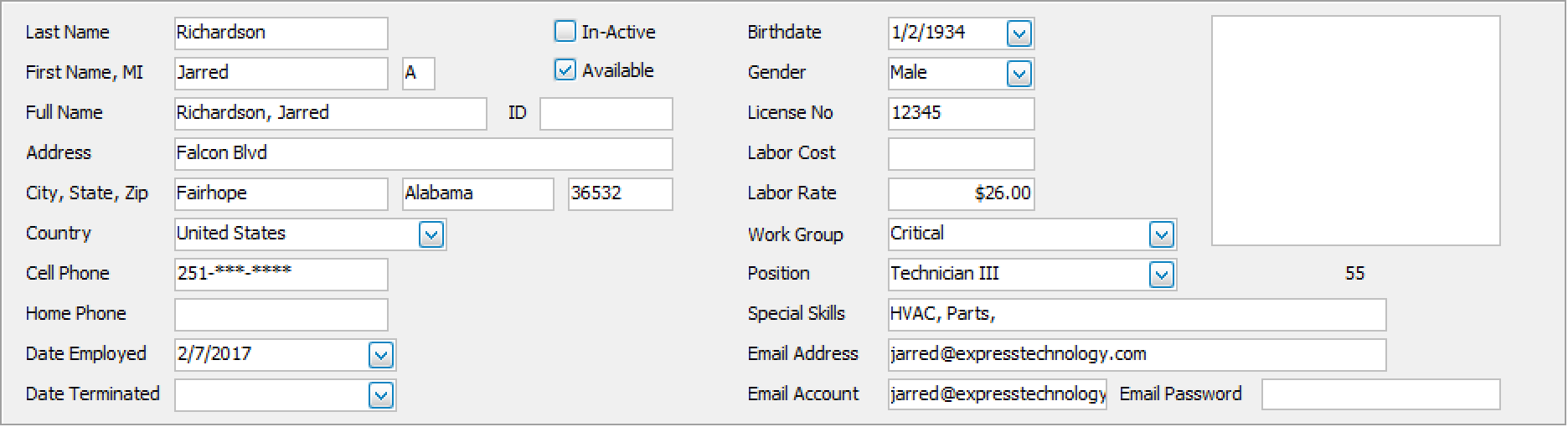
Data Fields
Status - The status of the employee. The options are Active and Inactive. When an employee leaves the company, you should not delete their record. Simply change the status to Inactive as they are likely associated with work orders or purchase orders.
Last Name - The employee's last name.
First Name, MI - The employee's first name and employee's middle initial.
Full Name - A 35 character full name for the employee. We recommend using the same method for each employee. For example: Bush, George. You can leave the Short Name field blank and ExpressMaintenance will automatically create the value as with Last Name, First Name.
Address, City, State Zip, Country - The employee's address and country.
Cell Phone - The employee's cell phone number.
Home Phone - The employee's telephone number.
Date Employed - The date in which the employee was hired. Simply type the date or use the ![]() to view the calendar and select the employment date
to view the calendar and select the employment date
Date Terminated - Expressmaintenance will store lots of data. Leave your old employee in ExpressMaintenance and be sure to selct
Birth date - The employee's date of birth.
Gender - The employee's gender.
License No. - This is optional but can be used for a Drivers License, Company ID, etc.
Labor Cost - The cost to the company per hour when computing and report repair / service cost reports. This figure will likely be greater than the employee's actual hourly pay rate.
Labor Rate - The billable hourly rate when this employee performs services. This number will show when as Cost when in the Work Order table.
Work Group - Select the work group to which the employee might be associated. Work groups can be shift, trade, or variation of these and other designations. The selection list of codes are defined under Administration / Codes.
Position - The title or position of the employee. The selection list of codes are defined under Administration / Codes.
Special Skills - List any special skills of the employee. Separate each skill with a comma. Being consistent will allow you to generate reports of employees with certain skills.
Email Address - The employee's email address.
Email Account - The employee's email account.
Email Password -The employee's email Password
Attach an Image
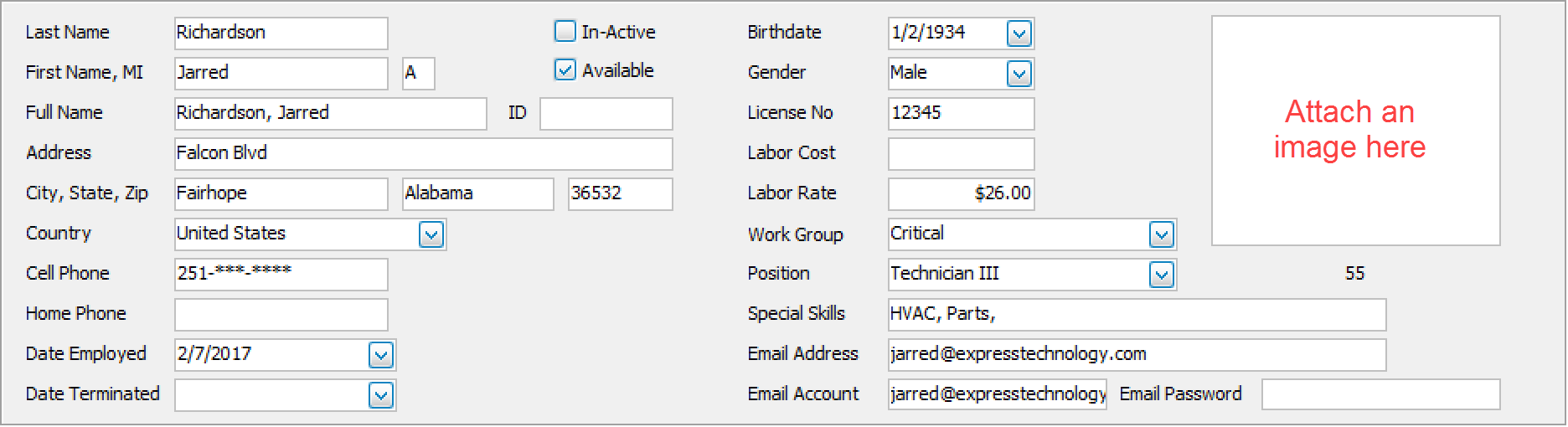
Inserting / Editing
To insert an image simply right click to load or assign an image to the employee. You can also right to view an image editing options. Some of the options include cut, copy, & paste.
Below is your options for attaching an image.
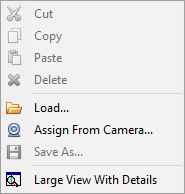
Note: Photograph of the employee is completely optional. For more details on importing and editing images, see the topic under Units - Images & Barcodes.
Access Setting
Post your new employee by clicking the ![]() mark, in the data navigator, at the top of the screen. For more details see Admin / Employees / Access Settings
mark, in the data navigator, at the top of the screen. For more details see Admin / Employees / Access Settings