Navigation: Maintenance > Work Orders > Service Overview |
Access
Maintenance / Service Overview
Video link below for more info
VIDEO - Work Orders - Service Overview - General Overview
VIDEO - Work Orders - Service Overview - Setup & Best Practices
VIDEO - Work Orders - Service Overview - Converting to Work Orders
VIDEO - Work Orders - Service Overview - Filters & Fields
Explanation
When you first access the Work Orders screen, the Service Overview tab is selected. The Service Overview tabbed screen provides an immediate glimpse of all pending services due (PMs) sorted by Unit Name & Service Due Date. Services (PMs) shown in this screen are taken from all the Units / Scheduled Services (PMs) screen.
Searching Services Due
By default, the Service Overview screen displays all services due sorted by Unit Name & Service Due Date. You can limit the services displayed by completing the search fields and clicking on the Search button and insert the desired date range. You can also set the default date range under Administration / Defaults / Work Order Defaults.
Printing Services Due
You can also print a list of the services displayed in the screen by clicking the Print button.
Selecting Services To Create Work Orders
In order to create and print work orders, you must select the services you wish to order (have work orders created). Several methods are available for selecting services that need to be performed. You can click services one at a time by clicking in the left column labeled Pick. Clicking on an already selected item will unselect that item. More importantly, you can click the "Selection" button to select every item listed or items by unit. You can also unselect items you do not wish to have performed by clicking on the "Selection" button then clicking Post Edit. When a Service is picked the user who picked it is saved and is shown in the column called Picked User Name. See picked options below.

Services are placed on separate work orders by Unit and Work Group. If a service is checked for SeparateWO, then the service will also be placed on a separate work order of its own.
For details on creating work orders from the picked services, see that help section.
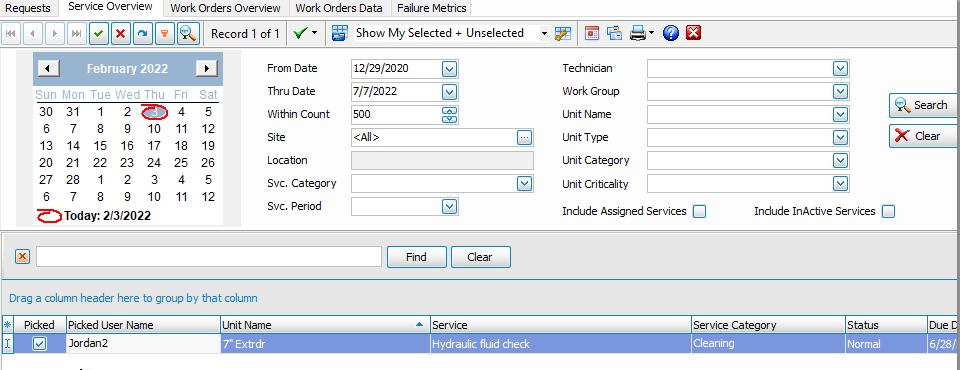
Column Explanations
Pick - Check box field to toggle on / off the selecting of a service to be used for creating work orders.
Picked User Name- Check box field to toggle on / off the selecting of a service to be used for creating work orders.
Unit Name - The name of the unit to which the service applies.
Service - The name of the service that applies to the unit.
Parts - If parts are associated with the service, the number will be listed. Click on the expand button to view a full list.
Scheduled Date -The next scheduled date for the services.
Last Performed Date - The date the service was last performed.
Next Scheduled - The next scheduled date or count (miles, hours, etc.) for the service.
From Now - The days or count difference from the current date for which the service is due.
Current Count - The current count (miles, hours, etc.) for the scheduled services.
Last Count Performed - The count (miles, hours, etc.) the last time the service was performed.
Period - The period for which the service should be performed and rescheduled. Options include Days, Hours, Miles, Months, Weeks & Years. This is only the default and the actual service period can be changed at the Unit (equipment) level. This field corresponds with the Interval field.
Interval - The interval in which the service should be performed and rescheduled. This field corresponds with the Period field. For example if "Days" is selected in the Period field and "60" is entered in the Interval field, then the service is to be performed every 60 days.
Other Fields - Other fields are available for display only.
Notification / Alerts
ExpressMaintenance includes a notification system to alert users when new Requests arrive or new Services (PMs) are due. For more details, see the help topic on Administration / User Accounts.
Work Order Help Topics
•ExpressRequest - Managing maintenance request from other users and converting them to work orders.
•Service Overview - Managing and reviewing services due (PMs) and converting them into work orders.
•Creating Work Orders - Flagging services due and creating work orders.
•Work Orders Overview - A quick way to view scheduled and completed work orders.
•Editing / Updating Work Orders - Editing or adding information to work orders and completing work orders.
•Printing Work Orders - Printing work orders and work order related reports.