Navigation: Maintenance > Work Orders > Update Counts |
Access
Maintenance / Update Counts
Explanation
Services (PMs) can be scheduled and tracked for each unit on a number of periods such as weeks, days and months. In addition, the services can be scheduled based on a count field such as miles, kilometres or Hours. The Count field in the units screen is used to track preventative maintenance in these situations. Actually, the count can be based on anything that involves a simple counter.
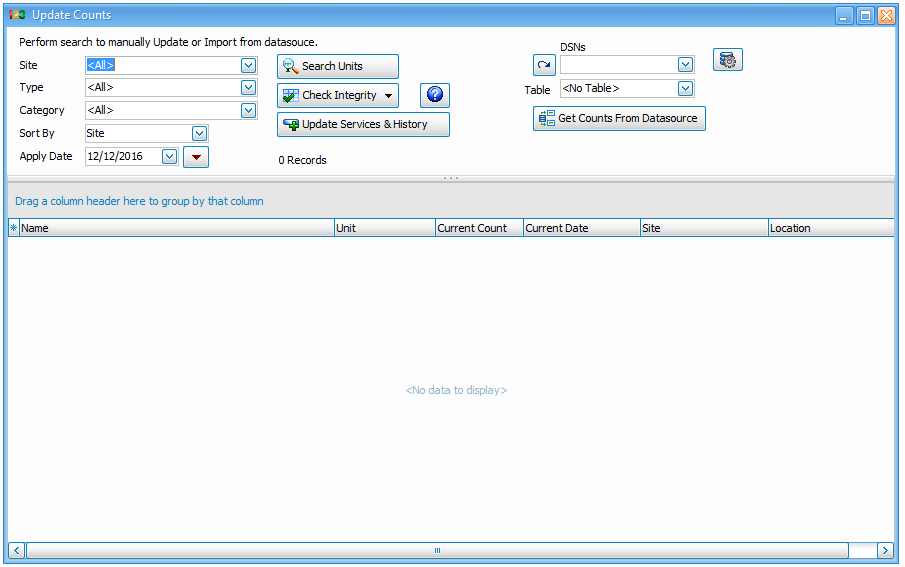
However, unlike dates, ExpressMaintenance has no direct way of knowing the latest count of a particular unit and therefore cannot determine or list services due in the Services Overview screen. The solution for this is to periodically update the Current Count field in the Units (Equipment) screen. This can be done in three ways as outlined below:
Three Ways To Update Unit Counts
1. |
Update the Current Count field in the Units screen one record at a time. |
2. |
Use the Update Counts screen and quickly enter the current count for each unit in grid format. |
3. |
Use the Update Counts screen and import current counts from another dataset or file (access, excel, etc) based on an ODBC Datasource. |
Option 1 is self explanatory and is not the best choice for updating current counts.
Option 2 is the most commonly used method of updating counts. All Units with something greater than 0 are listed in the grid and can be quickly updated to their latest count. Be sure to click the Update button to save all new counts entered.
Importing From Datasource
Option 3 is helpful in situations where your equipment is linked to some type of automated systems and the current count is readily available in digital format. The user is assumed to have some knowledge of ODBC database setup in Windows to utilize this feature. You must have a table of spreadsheet which contains at least the following three fields:
Name - The name of the unit being updated.
Count - The current count of the unit.
Date - The date that corresponds with the count being imported.
You will be prompted for a user login name, password and ODBC DSN. Once the ODBC DSN is entered and connected, you should select a table from which the import will come. Next, click Ok and the data will be imported into the Update Counts screen. Be sure to click the Update button to save all new counts imported.