Navigation: Maintenance > Work Orders > Printing Work Orders |
Access
Maintenance / Work Orders
Explanation
Work Orders can be printed in any of four ways:
1. |
From the Maintenance / Service Overview screen when prompted immediately after creating new work orders. |
2. |
From the Maintenance / Requests screen when prompted immediately after creating a work order. |
3. |
From the Maintenance / Work Orders screen after inserting, editing or using the Search button to locate the work order. |
4. |
From the Maintenance / Reports screen by entering a range of work order numbers and printing the work orders. |
Worksheets & Completed Forms
You can print a work order worksheet or a completed form. Worksheets are designed for the technician to complete. You can customize the work order forms and worksheets to meet your company needs. We Now offer report in HTML Format as well. To use the HTML Format simply click the Use HTML Rpt box before printing.
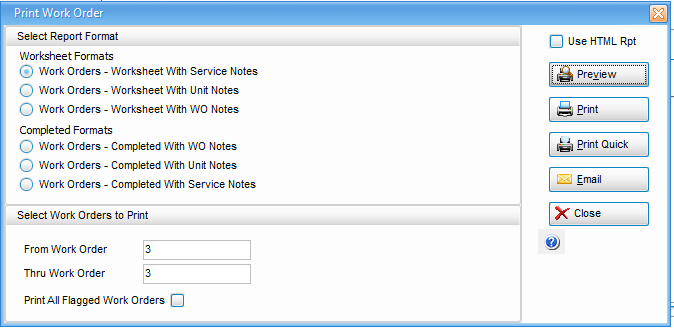
Emailing Work Orders
You can email work orders automatically by clicking the email button. ExpressMaintenance includes options to email the work order to the customer, employee and unit assigned recipients (unit screen). To setup email options, please see the Administration / Configuration / Work Order Defaults help topic.
Work Order Help Topics
ExpressRequest - Managing maintenance request from other users and converting them to work orders.
Service Overview - Managing and reviewing services due (PMs) and converting them into work orders.
Creating Work Orders - Flagging services due and creating work orders.
Work Orders Overview - A quick way to view scheduled and completed work orders.
Editing / Updating Work Orders - Editing or adding information to work orders and completing work orders.
Printing Work Orders - Printing work orders and work order related reports.