Navigation: »No topics above this level« Dashboards |
Intro
The Dashboard feature is a new way to view data live as well as display it on a Web browser.
Before setting up the Templates the EM Middle Tier and EM Dashboard need to be install and set up.
Please have your IT Team download the and install the backend Server Services by and follow the link setup guide.
1. Download the Backend Server Services at EM Update and Server Services by clicking the Server Install button at the bottom of the page.
2. Follow the Backend Server Services Guide
3. Follow the Services Management Dashboard Instructions
Before using the Dashboard you will need to set it up by following the illustrations and guide you on how to create your Dashboard templates based on your needs.
Templates
The use of a dashboard template is to define a common base or starting point from which to design dashboards. For example, if you want to create a set of dashboards for different areas with different information you can set them up, you can put these common elements in a dashboard template, and then use the template to create new dashboards.
Usage
Select the Dashboard Tab in Express Maintenance
Now Select Dashboard Configuration button and when it opens click the + to create a new dashboard
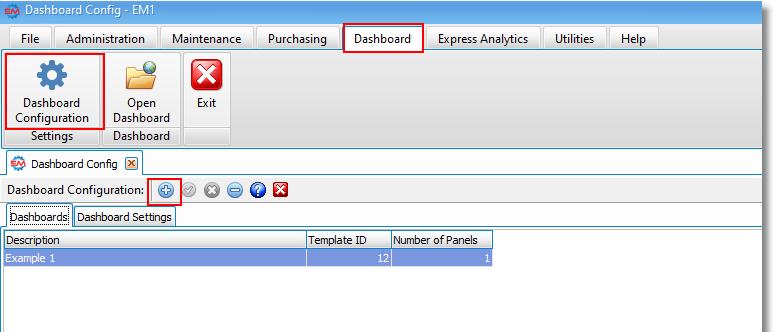
Now Type the Name of the dashboard you are creating into the Template Name field.
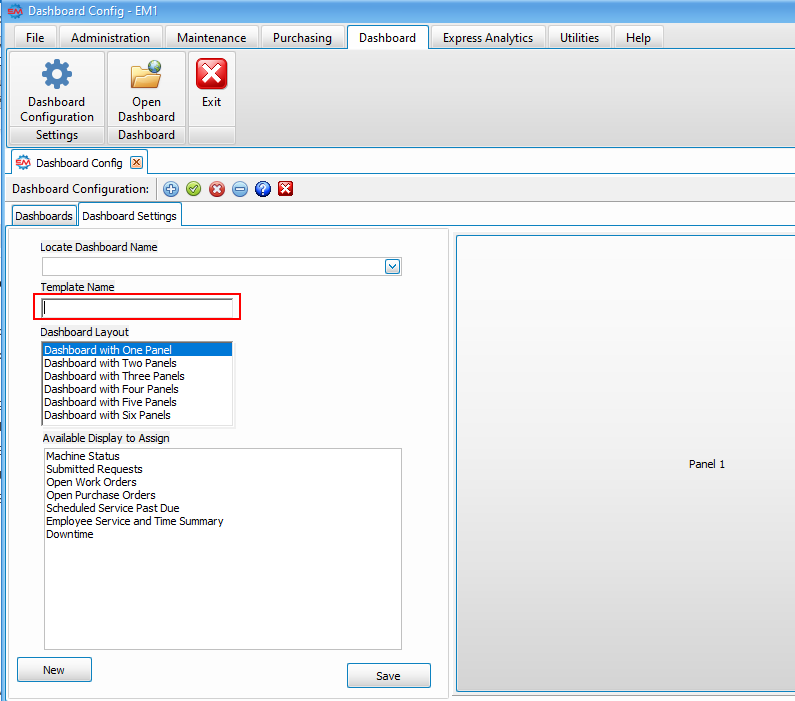
After you enter the name of the Template now you select how many panels is your dashboard going to show. And you see a visual representation of the panels you are going to display in the right as a preview.
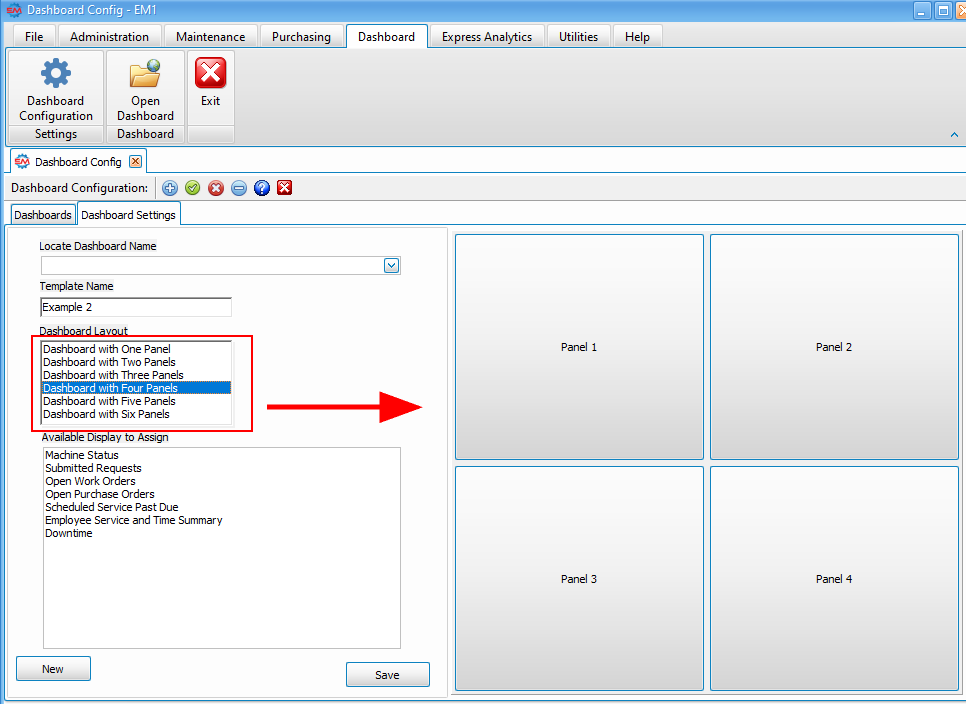
Available Displays to assign
You can assign information to display by dragging and dropping into a panel your selection off the list, left click and hold and drag the mouse to the designated panel to assign. Then Click the save button.
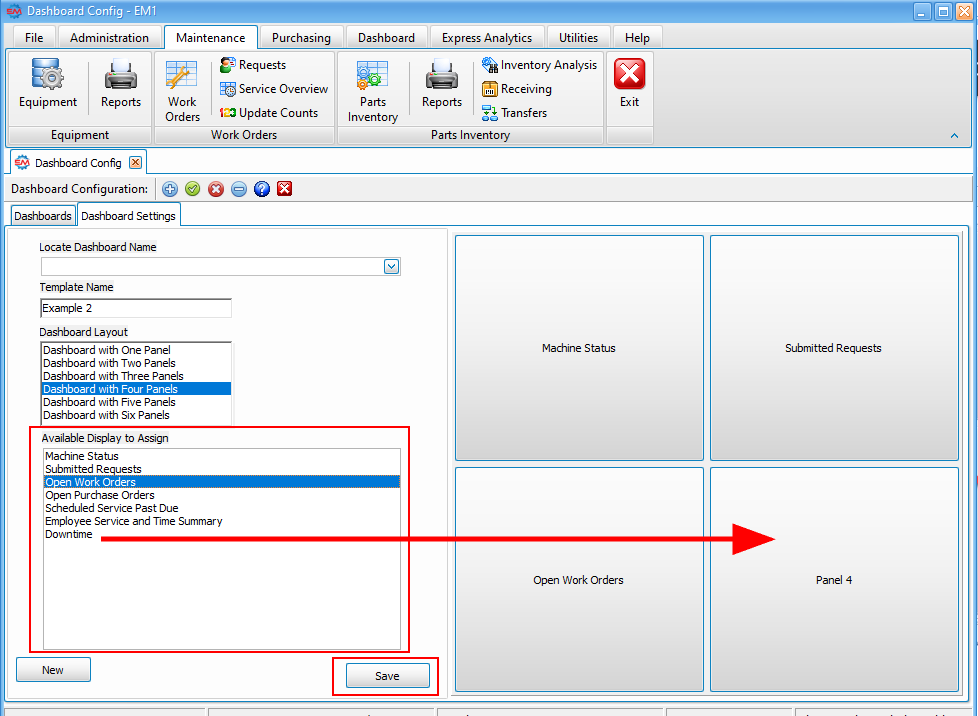
To view your custom Dashboard click on the Open Dashboard Icon at the top of the screen.
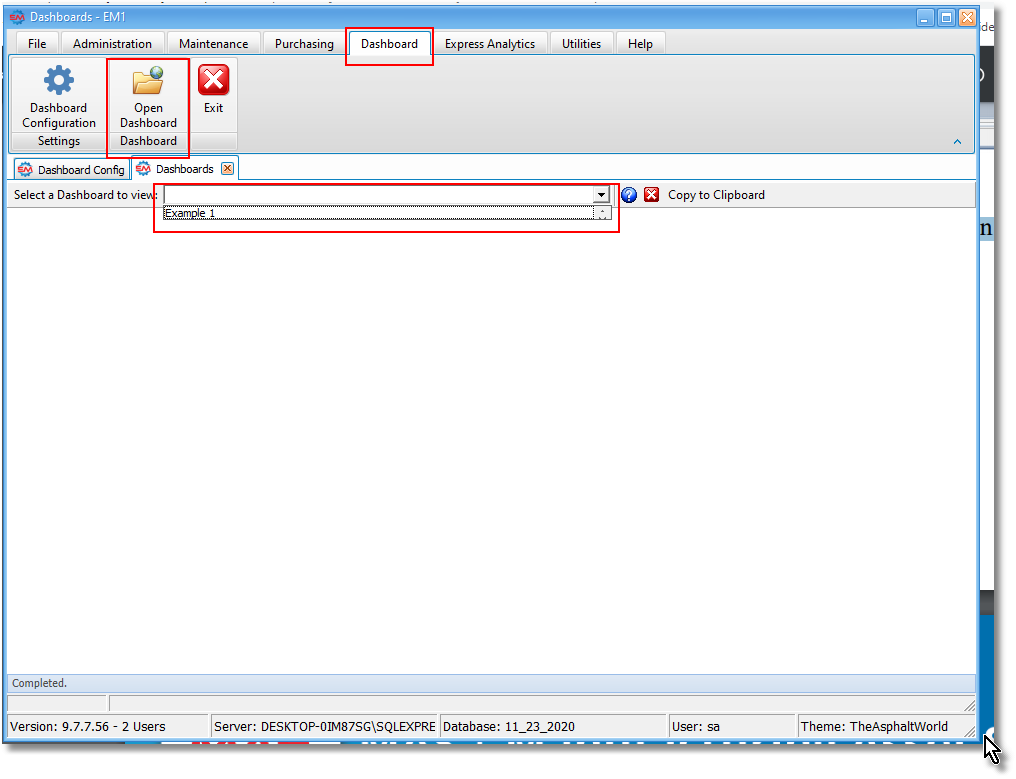
Example 1 Dashboard Displaying
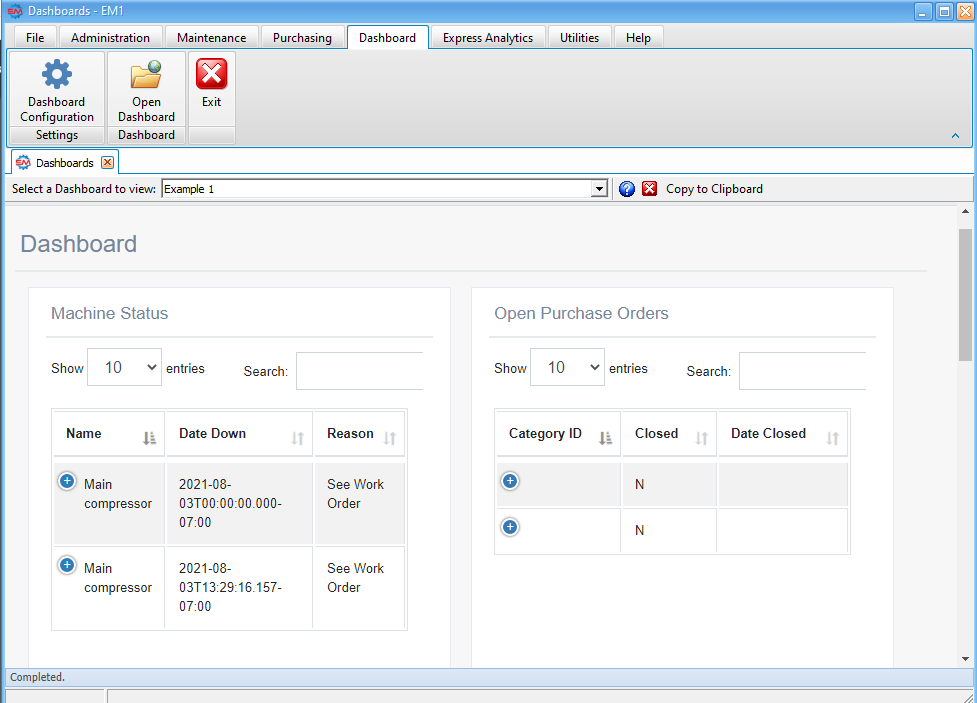
You can now Click Copy to Clipboard and display the dashboard on a web browser by pasting it into a browser of your choice.

See example viewing EM Dashboard in Chrome browser.
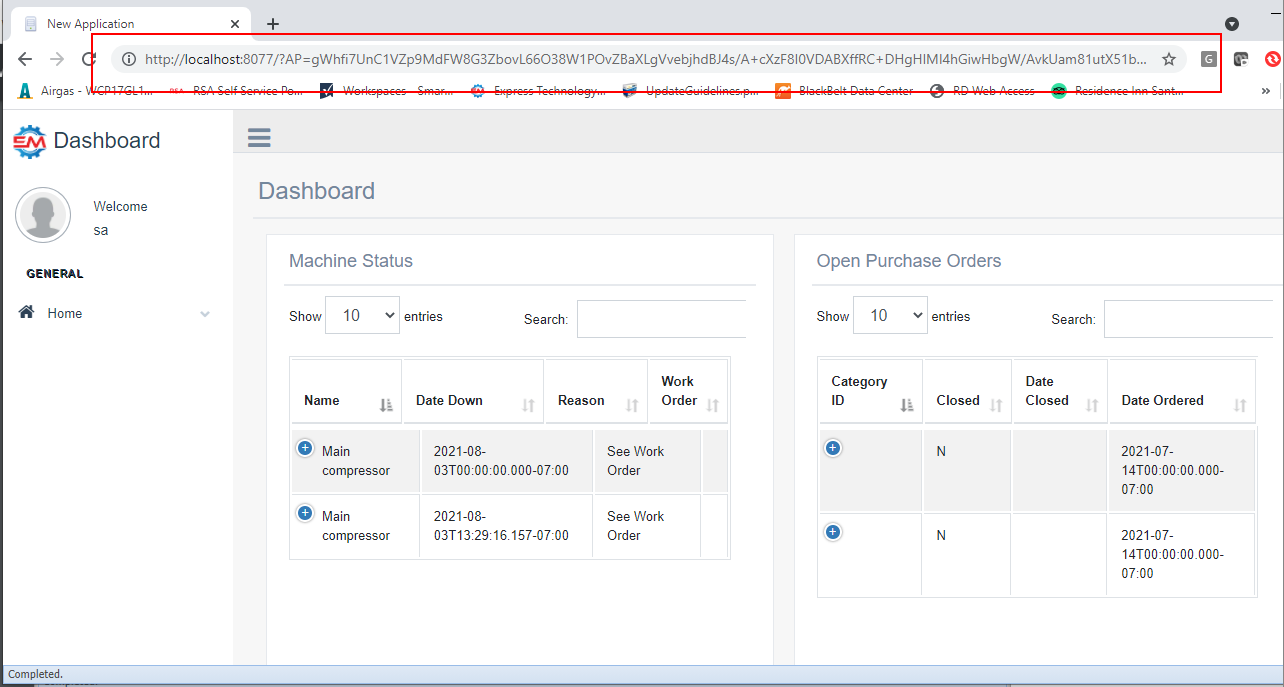
Maintenance Help Topics
Units - General - General data relating to Units (equipment).
Units - Arranging Tabs - Explanation of how to arrange the lower tabs of the Units screen.
Units - Images & Barcodes - How to import images and how to generate barcodes.
Units - Vehicle Data - Explanation and sample of the vehicle related fields of Units.
Units - Lease & Warranty - Explanation and sample of the lease & warranty related fields of Units.
Units - Attachments & Devices - Explanation and sample of attachments, device & valve related fields of Units.
Units - User Defined - Explanation of user definable fields and tabs.
Units - Notes - Explanation and sample of the notes fields of Units.
Units - Sources - Explanation and sample of the vendor and source related fields of Units.
Units - Scheduled Services - Explanation and sample of scheduling services for Units.
Units - Service History - Explanation and sample of service history on Units.
Units - Downtime - Explanation and sample of the downtime screen for units.
Units - Parts - Explanation of parts being associated with units.