Navigation: Maintenance > Work Orders > Work Order Data |
Access
Maintenance / Work Orders / Work Order Data
Video link below for more info
VIDEO - Work Orders - Work Order Data - General Overview
Searching Work Orders
Begin by clicking on the Search button ![]() of the Work Orders screen. The following search screen will appear. Enter your work order number and click search.
of the Work Orders screen. The following search screen will appear. Enter your work order number and click search.
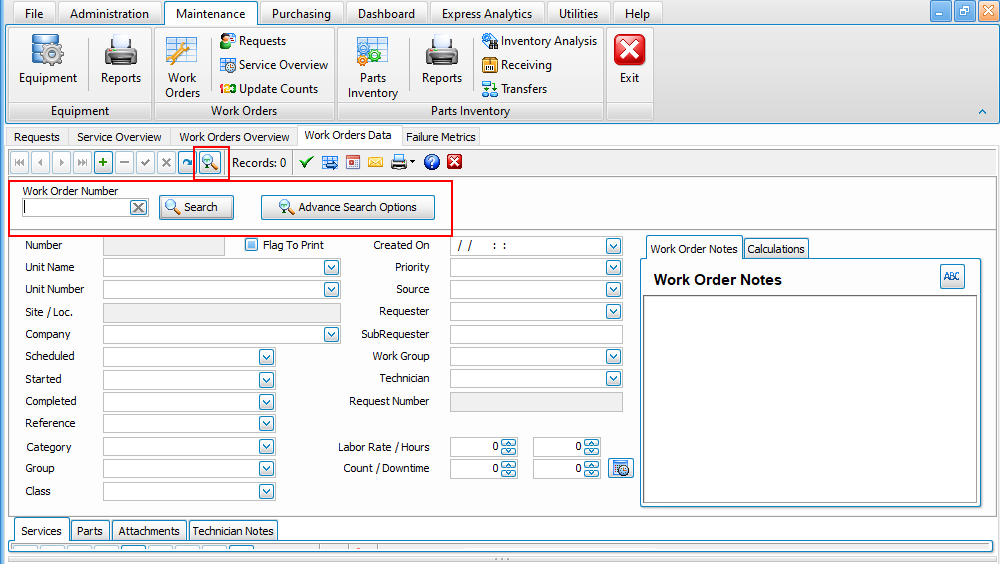
Data Fields
The following is an explanation of each data field on the Work Orders screen:
Main Panel
Unit - The name of the unit for which the work order applies.
Site/Location - The site inherited from the Unit record when selected.
Company - The company for whom the work was performed (defaults to your company).
Scheduled - The date the work order was scheduled to be performed.
Started - The date the work order was started.
Completed - The date the work order was completed.
Reference - User field to reference anything desired.
WO Category - The category represents Work Order Type Planned verses Demand or as defined in Administration / Codes.
WO Group - The Work Order Group represents subsets of Planned and Demand Work or as defined in Administration / Codes.
WO Class - The Work Order Class manages the work flow of Work Orders or as defined in Administration / Codes.
Created On - The date when the Work Order was created.
WO Priority - The Work Order Priority specified the priority of the work order for use in planning and scheduling or as defined in Administration / Codes.
WO Source - The Work Order Source identifies the source of the work.
Requester - If the work order came from ExpressRequest, this field will contain the requester's name.
WO Work Group - The work group inherited from the service(s) selected when the work order was created.
Employee - The employee responsible for completion of the work order.
Labor Hours - The total labor hours spent on the work order (auto calcs from services detail section).
Labor Rate - The labor rate to apply to the work order which defaults as setup in Defaults.
Count - The miles or hours reflected on the unit at completion of the work order.
Downtime - Downtime in hours that the unit was down associated with the work order.
Downtime Data Button - Button to open the downtime and lock out recording tool.
Work Order Notes - Any notes or comments about the work order (right click for full screen editing).
Auto Calc Total - When checked, the totals are automatically calculated and displayed. Otherwise, user can edit them.
Auto Add Standard Part - When checked, the standard auto charge will be applied in the parts section as setup in Administration / Defaults / Work Order Defaults / Charges & Auto Apply Settings.
Labor Est. Hrs - Labor Estimate in hours to perform the work.
Labor Cost - The labor cost auto computed from the Labor Hours and Labor Rate.
Parts Cost - The total parts cost auto computed from the services detail section.
% Taxes - The taxes if applicable computed from the total cost based on tax rate defined in Defaults.
Other Cost - Any other costs as manually entered by the user.
Total Cost - The total cost of the work order as calculated automatically.
Services Detail Panel
Service - The name of the service performed selectable from a picklist of services.
Cost Center - Optional budget category or expense code for the service.
Employee - The employee performing the specific service.
Performed - The date / time the service was performed.
Labor Rate - The labor rate for the employee performing the specific service.
Labor Hours - The total labor time in hours spent on the service item.
Labor Cost - The labor cost auto calculated by the labor hours and labor rate or manually entered.
Completed - Checkbox to indicate if service was completed.
Estimated Labor - The estimated labor time hours for the service.
Estimated Cost - The estimated cost for the service.
Parts Detail Panel
Part Number - The part number of the part used selectable from a picklist of parts.
Description - The descriptive name of the part after selection.
Cost Center - Optional budget category or expense code for the part.
Quantity - The quantity used of the part.
Cost- The price per unit of the product being used. This cost will show the Current Cost for the part unless there is a Billing Cost. If both Current Cost and Billing Cost are both present in the part record the Billing Cost will be used. These values are found in the Parts table.
Parts Cost - The computed cost of the parts based on the quantity and the cost.
Note: Other fields are available. You can include them by clicking on the Grid Properties button to display and arrange grid columns.
For more information please see click the video link Work Order Data View
Category Limiting
You can limit the selection list of services and / or parts. To do this, simply click the checkbox for Only Pick From Matching Unit Category. The program will only include services and / or parts that have the same Category as the Unit Category. Category codes are defined under Administration / Codes and selected on the Units, Services and Parts screen.
Work Order Help Topics
ExpressRequest - Managing maintenance request from other users and converting them to work orders.
Service Overview - Managing and reviewing services due (PMs) and converting them into work orders.
Creating Work Orders - Flagging services due and creating work orders.
Work Orders Overview - A quick way to view scheduled and completed work orders.
Editing / Updating Work Orders - Editing or adding information to work orders and completing work orders.
Printing Work Orders - Printing work orders and work order related reports.