Navigation: Maintenance > Parts Inventory > Parts Receiving |
Access
Parts Inventory / Receiving
Explanation
As parts are purchased / received, they should be entered into ExpressMaintenance. This allows the application to properly track the most recent cost of the part and the quantity on hand. ExpressMaintenance is not intended to be a purchasing, invoicing or accounting application. However, the Parts Purchases screen does provide a convenient method of tracking purchases / receipts and updating parts inventory as shown below:
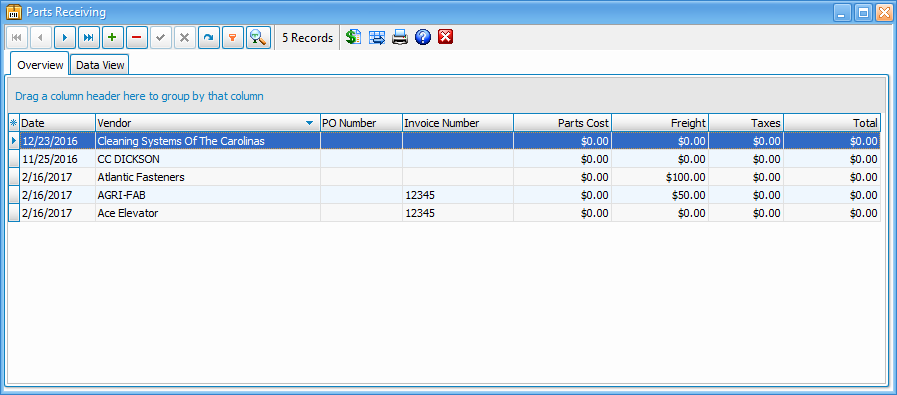
 Auto Populating From PO
Auto Populating From PO
You can automatically populate a receiving record from a purchase order transaction. Simply click to insert a new receiving record, enter the PO number and click the "Populate From PO" button. The receiving record will be populated with the records from the purchase order and ready for further editing as needed. Clicking the same button at the top, you can close a PO or view the summary of receipts on the PO.
Inserting / Editing
To insert or edit a record, simply click the edit button on the data navigator at the top of the screen.
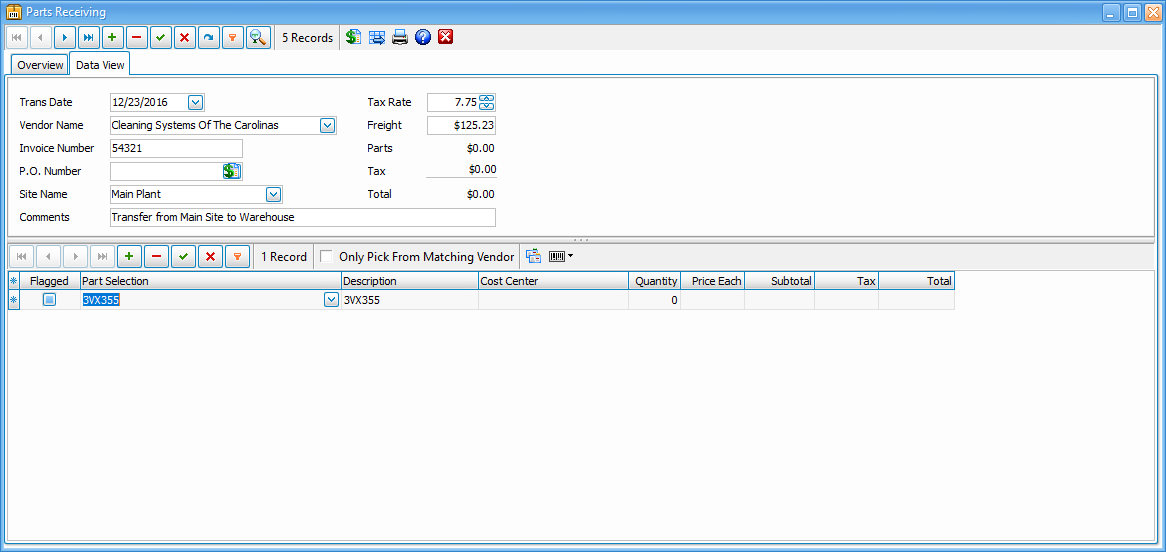
Data Fields
Transaction Date - The date of the vendor invoice / transaction.
Vendor Name - The name of the vendor as selected from a picklist of user definable vendors.
Invoice Number - The vendor's invoice of ticket number.
PO Number - Any reference to a purchase order number.
Site Name - Create your sites & locations and assign parts to that specific location or site
Tax Rate - The vendor's sales tax rate.
Freight - The total charged for freight / shipping.
Parts - The total cost of all parts received on the invoice / ticket. This field is auto calculated from the data in the lower section of the screen.
Tax - The total computed sales tax. This field is auto calculated from the data in the lower section of the screen.
Total The total charge on the vendor's invoice. This field is auto calculated from the data in the lower and upper sections of the screen.
Part Selection - The part number as selected by the Vendor's number from the existing list of parts.
Description - The displayed part name / description after the part number is selected.
Cost Center - The cost center or optional reference for the part purchased.
Quantity - The quantity received of the part.
Price Each - The price per unit of the part.
Subtotal - The subtotal cost of the part based on quantity x price.
Tax - The sales tax applied to the part based on the subtotal x the sales tax rate.
Total - The total cost of the part based on the subtotal + tax.
Printing
You can print a breakdown of the purchase data by simply clicking on the Print button at the top of the screen. For a complete list of parts related reports, go to the Parts / Reports screen.
Parts Help Topics
Parts - Inventory Analysis - Convenient screen for quick overview of parts inventory activity.
Parts - Overview - The overview screen of parts.
Parts - General - General data relating to parts.
Parts - Receiving - The entry of parts purchased and received.
Parts - Receiving - By Import - Receiving parts by importing from barcode csv file.
Parts - Re-Ordering- General data relating to parts.
Parts - Reports - Reporting on Parts inventory and purchases.
Parts - Transferring- General data relating to parts.