Navigation: Maintenance > Parts Inventory > Parts Inventory Analysis |
Access
Parts Inventory / Inventory Analysis
Video link below for more info
VIDEO - Purchasing - Parts Inventory Analysis
Explanation
The Parts Inventory Analysis screen of ExpressMaintenance is a powerful utility for reviewing parts inventory activity and balances. Simply insert the desired dates and click the Search button. ExpressMaintenance will list all parts along with the Beginning inventory, Receipts, Used and Ending inventory as applicable for the date range.
Parts Inventory is increased with Parts Receiving transactions are inserted into the system. Parts Inventory is decreased when work orders are inserted into the system. You can also have the screen include the Receiving and Work Order transactions as you click on each part. To activate this feature, click on the Show Transaction Details check box.
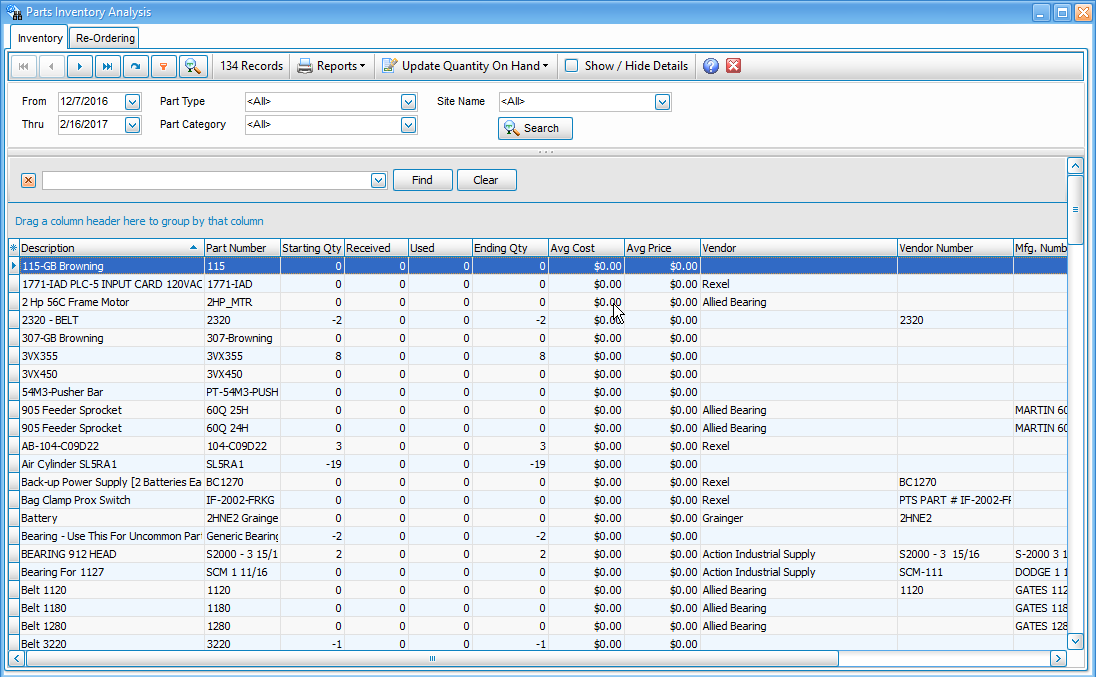
Locating A Part
There is a Quick Position field at the top of the screen that performs a quick position to parts as you type in a portion of the part description. You can also use the Search button on the Parts tab.
Sorting Records
The default soft order of the parts records is according to your setup under Administration / Parts Defaults. However, you can instantly change the sort order of the records by clicking on the title button for the desired column. Clicking the button a second time will sort in descending order as opposed to ascending order.
Updating Quantity On Hand
If you click the button to update the quantity on hand, ExpressMaintenance will perform a search through the current date and recompute the ending balance for each part. The calculation is performed by computing the Parts Startup Quantity + Parts Received - Parts Used. Finally, the program will update the Quantity On Hand field of the Parts table with the corrected value.
Printing Reports
To print a report of the inventory analysis, receiving transactions or work orders, click on the Reports button or right click in the applicable grid.
Note
Remember that the ExpressMaintenance grids can remember your column layouts. Move the columns around as desired and they will remain in the desired order each time you run the program as explained in the Data Grids section of Getting Started.
Parts Help Topics
Parts - Inventory Analysis - Convenient screen for quick overview of parts inventory activity.
Parts - Overview - The overview screen of parts.
Parts - General - General data relating to parts.
Parts - Receiving - The entry of parts purchased and received.
Parts - Receiving - By Import - Receiving parts by importing from barcode csv file.
Parts - Re-Ordering- General data relating to parts.
Parts - Reports - Reporting on Parts inventory and purchases.
Parts - Transferring- General data relating to parts.