Navigation: Maintenance > Parts Inventory > Parts - Overview |
Access
Parts Inventory / Parts Inventory
Explanation
The Parts screen of ExpressMaintenance consists of two tabs. The tabbed names are Overview and Data View. The Overview screen is first displayed as shown below:
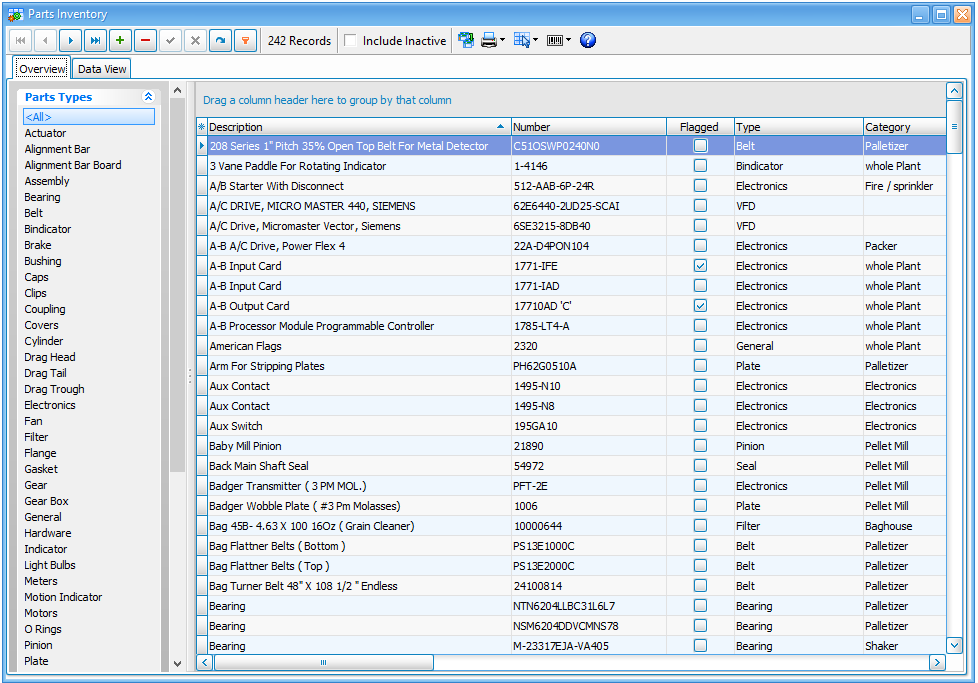
The Parts Overview screen does not allow for editing of data. However, it provides an excellent way of locating a part or reviewing several parts at one time. Editing is done from the Parts panel. You can double click on a specific part in the Overview panel and the program will automatically switch to the Parts Panel for editing.
Locating A Part
There is a Quick Position field at the top of the screen that performs a quick position to parts as you type in a portion of the part description. You can also use the Search button.
Sorting Records
The default soft order of the parts records is according to your setup under Administration / Parts Defaults. However, you can instantly change the sort order of the records by clicking on the title button for the desired column. Clicking the button a second time will sort in descending order as opposed to ascending order.
Performance / Speed
By default, all records are retrieved in the query when the Unit screen is opened. This is really for demo purposes more than anything else. Once you have a substantial number of records in the system, we recommend that you turn off this feature and search for the set of parts or the part you wish to view / edit. You can turn the "Query All Parts On Open" option off under Administration / Defaults / Parts Defaults.
Editing
Users can quickly edit a part by double clicking on the selected part record. The screen will automatically change to the Parts tab and the record will be displayed for editing.
Note
Remember that the ExpressMaintenance grids can remember your column layouts. Move the columns around as desired and they will remain in the desired order each time you run the program as explained in the Data Grids section of Getting Started.
Parts Help Topics
Parts - Inventory Analysis - Convenient screen for quick overview of parts inventory activity.
Parts - Overview - The overview screen of parts.
Parts - General - General data relating to parts.
Parts - Receiving - The entry of parts purchased and received.
Parts - Receiving - By Import - Receiving parts by importing from barcode csv file.
Parts - Re-Ordering- General data relating to parts.
Parts - Reports - Reporting on Parts inventory and purchases.
Parts - Transferring- General data relating to parts.