Navigation: Administration > Setup > Configuration > Performance Settings |
Access
Administration / Setup / Configuration / Performance Settings
Explanation
Performance settings can be used to optimize performance of data queries and opening of certain screens.
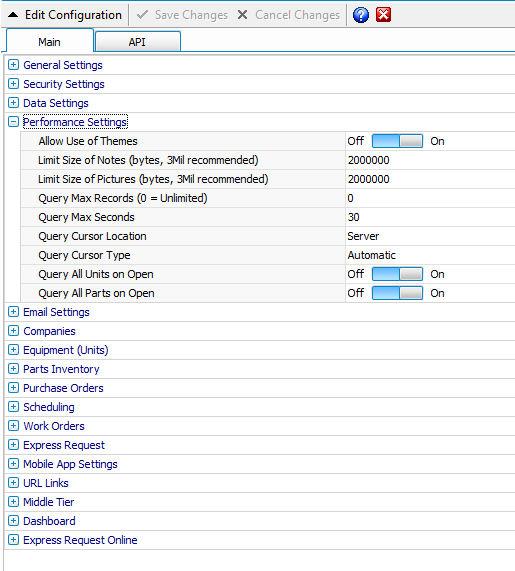
Beginning with version 8.1.2.1, ExpressMaintenance includes a section for optimizing application performance. These options allow you to specify how you want the program to handle queries and the opening of certain screens which typically include a large volume of data. The selections made under Performance Settings are applicable system wide and will apply to all users when running ExpressMaintenance.
Below is an explanation of each of the options found under Performance Settings.
Allow Use of Theme - By default ExpressMaintenance will disable any theme. Simply click "on" to enable your theme. To pick a theme click Utilities / Application Preferences
Limit Size of Notes (bytes, 3Mil recommended) - Set the limit for the note fields within ExpressMaintenance. Use the arrows to quickly adjust the size 100 bytes at a time.
Limit Size of Pictures (bytes, 3Mil recommended) - ExpressMaintenance will limit the picture size. Adjusting both notes and picture will help increase performance when using ExpressMaintenance.
Query Max Records - This option specifies the maximum number of records that can be retrieved in a single SQL Server query. If you search for all records in a query, the result set might be too large, resulting in an 'out of memory' or 'insufficient space' error. This can occur if there are a large number of records with graphics in the notes fields (example: Work Orders & Work Requests). There is rarely a need to query all records as it is much more productive to narrow your query using the search options than scrolling through thousands of records. It is recommended that this setting be 3,000 or less.
Query Max Seconds - Most queries to the SQL Server are very fast. However, they can be slower depending on your network configuration and the amount of records being retrieved. This setting specifies the maximum number of seconds allowed for a given query. It is recommended that you select 30 for this option. However, you may find it necessary to select a larger number under certain circumstances.
Query Cursor Location - By default, ExpressMaintenance uses the Cursor Location of Client. This means the data is retrieved from the SQL Server and stored in the temporary memory of the client workstation. Once the data is retrieved, the performance is very fast as records are edited. Depending on the volume of data and the performance of your network connection, it may be more desirable to use a Cursor Location of Server. This means the data query results remain in the memory of the SQL Server computer and the workstation (client) simply communicates edits to the server. Typically, a cursor location of Server will provide faster query results but slower scrolling and posting of edits. A cursor location of Client will provide slower query results but faster scrolling and posting of edits. Using a cursor location of Server can help avoid 'out of memory' and 'insufficient space' errors when query results are extremely large.
Query Cursor Type - By default, ExpressMaintenance uses a Cursor Type of Static. Changing the cursor type can improve SQL query performance slightly in some circumstances. The recommended setting is Static but under some circumstances you might find Keyset or Dynamic to improve performance. Cursor Types of 'Forward Only' and 'Unspecified' cannot be used with a Cursor Location setting of 'Server'.
Query All Units on Open - Indicates if the program should query all units when opening the units screen. Setting this option to Yes is convenient but may cause an undesirable delay depending on the number of unit records. If you have a large number of Unit records, it is recommended you select No for this option.
Query All Parts on Open - Indicates if the program should query all parts when opening the parts screen. Setting this option to Yes is convenient but may cause an undesirable delay depending on the number of parts records. If you have a large number of Parts records, it is recommended you select No for this option.
Query Days Back - By default ExpressMaintenance will set search query to 365 day back from the current date. User the arrows or simply type the default days back for the initial Receiving days back query.
Receiving Record - To view parts receiving click Purchasing / Parts Receiving.
PO Records - Click Purchasing / Purchase Orders to open the purchase order overview.
Requests - To view the request overview simply select Maintenance / Requests.
Click the ![]() button to view your default query and to manually adjust the search criteria.
button to view your default query and to manually adjust the search criteria.
![]()