<< Click to Display Table of Contents >> Navigation: Administration > Manage > Employees > Requester Settings |
Access
Administration / Manage / Employees / Requester Settings
Explanation
ExpressRequest is a separate program for non-maintenance users to submit maintenance requests to the maintenance department. If you purchase ExpressRequest, you can use this screen to setup / manager requesters in ExpressRequest.
Note
Requesters can also be setup in ExpressRequest on the fly as new requesters come on line.
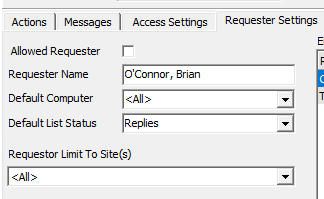
Allowed Requester - Save your requester's information. Click the check box to quickly enable or disable your requester's
Requester Name - The name of the requester
Default Computer - The name of the computer on which the requester will make requests. Each requester can be set to a compute or all computers
Default List Status - Set which list ExpressRequest will default to when each user logs in. Some other options include Draft, Submitted, and Reviewed. To view the complete list click the drop down arrow.
Default Site - Quickly select a site & location for each requester. Simply click ![]() to view all Site/Location options. Or once again you can select all to give the requester access to all sites & locations
to view all Site/Location options. Or once again you can select all to give the requester access to all sites & locations
Default Location - Pick your location from the available list depending on the chosen site. To view any available location click administration / locations.
Employee Request Summary
Select the employee and quickly view the history of that employee's request
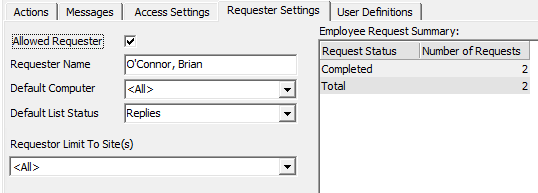
Data Fields
Request Status - ExpressMaintenance will display a summary of actions from ExpressRequest. Some other actions include submitted, reviewed, and completed.
Number of Requests - The number of requests in the system from the selected requester.