Navigation: Getting Started/Overview > Notes |
Notes fields are found throughout the program in various data entry screens. You may type directly in the notes field or you can right click to open the memo editing screen. All notes fields support full rich text formatting which allows you to paste from Word and other popular programs. You can format text, insert bullets and insert graphics.
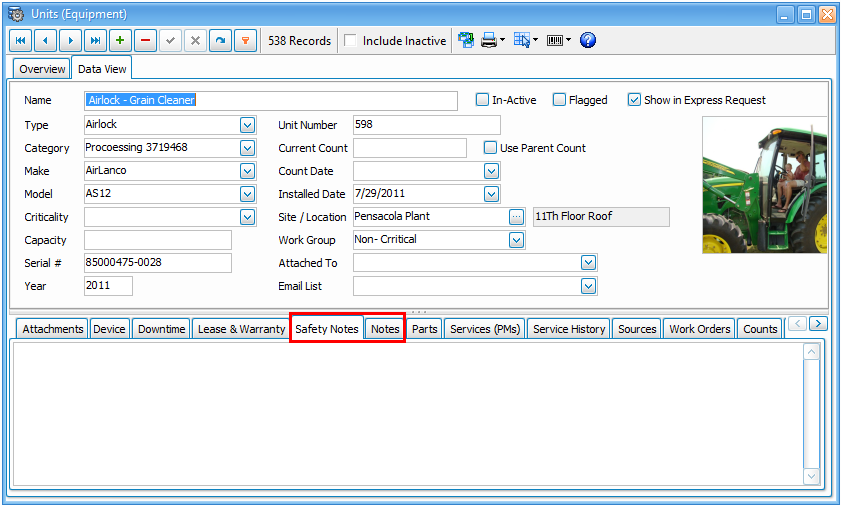
The Express Technology Report Builder also supports printing notes / rich text fields. You can auto size the band to adjust to the size of the memo notes. This allows users to create very attractive reports and forms with full information.
Right click on any notes field to expand the editor wheel (See Below).
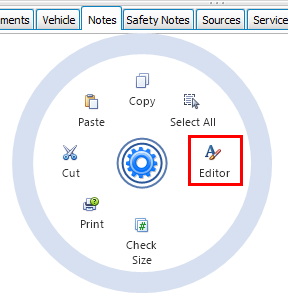
Left click any of the options on the editor wheel to complete the function.
Document Size - Check the size of the notes currently in the field. Example Below
![]()
Print - Click to view print options within the notes field
Cut - Copy and remove notes from the note field.
Paste - Select and Paste Notes in the current note field.
Copy - Select and copy notes from inside the notes field
Select All - Select everything is the notes field
Editor - This will open an expanded editor similar to Microsoft Word.
Save As - Click save as and select a location you want to save your notes. Note: ExpressMaintenace will save your notes in the program. This option gives you the ability to save to your desktop, jump drive, etc.