Navigation: Getting Started/Overview > Search, Filter, & Find > Filtering & Finding |
Filtering
The Filtering option is an even more flexible and powerful way to search the grid data. Filtering differs from the Find feature in that Filtering only works on the column(s) to which you apply a filter.
Also, filtering allows for much more than just finding matching text as it includes options for ‘=. >, <, <>, contains, ends with, begins with’, etc.
To use Filtering, you click on the Filter button in the Data Navigator bar (see image below). When Filtering is turned on, an additional row appears right below the cell headers allowing you to enter filter data in one or more columns.
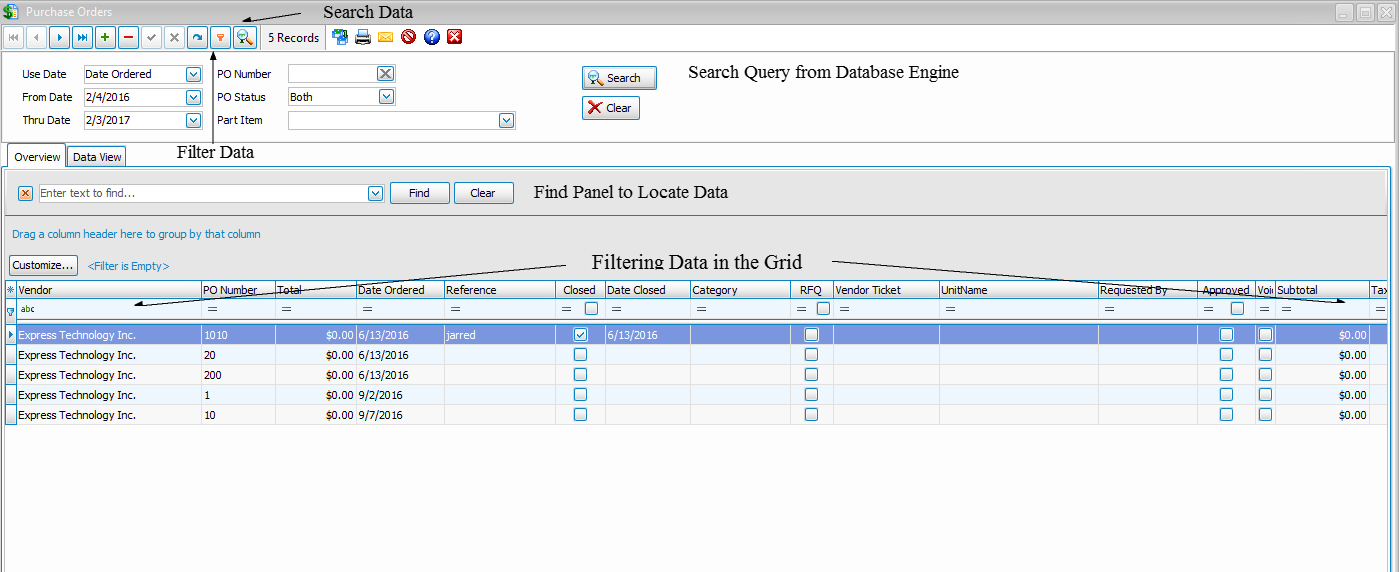
In the image below, you can see that "fish" has been entered in the filter row of the Name column. As a result, the only records appearing in the grid are the records that meet the filter criteria of having "Fish" in the Name column.
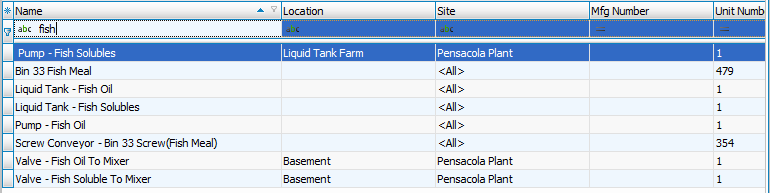
Below you can see there are many options for filtering data. This along with the other Search and Find features provides great flexibility for quickly finding the record(s) you need to view / edit.
You can filter by as many columns as you need to find the exact records that meet your searching criteria.
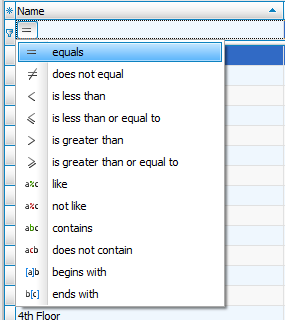
If you have created a filter and want to edit the filter you have several options.
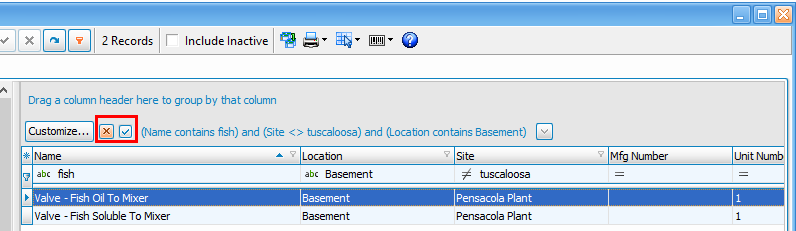
Clear Filter - Click the ![]() button to clear the current filter.
button to clear the current filter.
Hide Filter - By clicking the ![]() you hide the current filter.
you hide the current filter.
Filter History - ExpressMaintenace keeps a filter history. Click the ![]() button to recall your previous filter history
button to recall your previous filter history
Finding
The Find panel allows you to search the entire grid for a certain value or phrase. Find does not search the database but rather searches the content in the grid which already contains the data from the database query. The advantage to the Find option is that it searches all columns in the entire grid rather than a single column. To use the Find option, you do not need to type the entire value you or looking for. Usually just a portion of the value will do to locate the desired records.
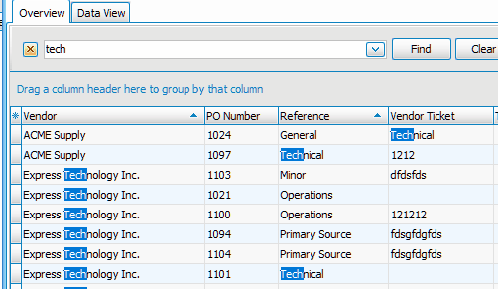
In image above, you can see that the phrase ‘tech’ has been entered in the Find panel. The program instantly searches the grid data and locates all columns in all records where the phrase appears.
In this example, the phrase ‘tech’ was found in the Vendor, Reference and Vendor Ticket columns. The Find feature is a great way to quickly locate records and columns meeting your desired search criteria.
How to access the find function
The Find panel automatically displays when you click the Search button in the Navigator bar. It can also be accessed by pressing Ctrl-F or by right clicking on any column heading and selecting Find Panel from the popup menu.
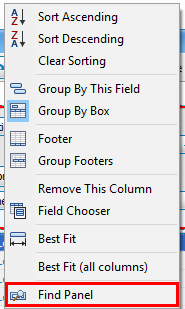
Filter Builder
ExpressMaintenance will builder a filter as you create different filters conditions. You can view / edit the filter by clicking customize
