![]()
Contents
Email Tasks are the individual email addresses associated with a job. You can have unlimited email tasks per job. While bulk individual email tasks are usually imported into ExpressEmail, you can manually enter or edit email tasks as well. To enter or edit an email task use the data navigator bar above the task grid and click on the Insert or Edit button as shown in Figure 1 below.

Figure 1 - Data Navigator For Email Tasks
When the Insert or Edit button is clicked, the email tasks window will appear with the individual task shown in the fields as shown below in Figure 2.
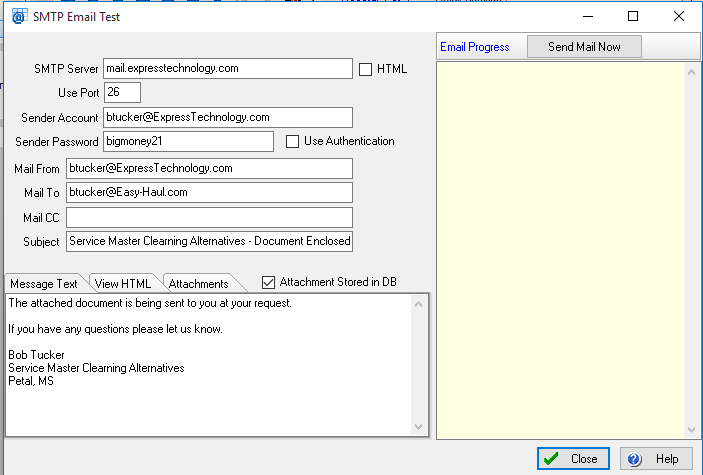
Figure 2 - Email Tasks Edit Screen
An explanation of each field follows:
Status - The status of the email records (Q)ued, (S)ent or (F)ailed.
Mail From - The sender of the email record, auto populated from the job properties or setup.
Mail To - The recipient(s) email address. Note you can click the Edit button as shown in Figure 2 above to access a full editor to add multiple names to the list.
Mail CC - The carbon copy list of email address. Note you can click the Edit button as shown in Figure 2 above to access a full editor to add multiple names to the list.
Mail BCC - The blind carbon copy list of email address. Note you can click the Edit button as shown in Figure 2 above to access a full editor to add multiple names to the list.
Subject - The email subject. Note if the Same Subject Every Email option is checked in the Job Properties, this subject will be ignored and the subject defined in the job will be used.
Message - The email message. Note if the Same Message Every Email option is checked in the Job Properties, this message will be ignored and the message defined in the job will be used.
Attachments - The email attachments list. Note if the Same Attachments Every Email option is checked in the Job Properties, this attachments list will be ignored and the attachments list defined in the job will be used.
Email Progress - If you click the Send Mail Now button, this will show the progress of the email. This is especially handy in testing your setup settings.
Searching and Sorting Tasks
To change the sort column, simply click on the column heading button. Clicking the same column again will change the sort to descending. You can use the quick position field to instantly position to the record that matches the text typed.
Deleting an Email Task
You can remove an email tasks by clicking on the Delete button in the data navigator bar.
Removal Note
If an email address is included in the Removal / Unsub list, the recipient will not be emailed even though they have a record in the email tasks.
Important Note: We recommend turning off the scanning of outgoing email in your anti-virus software. Some anti-virus software may cause ExpressEmail to generate an error or fail to send the emails.