![]()
Contents
Before you can begin using ExpressEmail server, you must setup two primary areas of information as shown in the screen shot below. This information will allow the program to function properly. To access the Setup screen, simply click on the Setup button at the top of the screen. You will notice that until the connection is made to the SQL database engine, most features of the program are disable as the program cannot save / retrieve data.
SQL Server Setup
As mentioned under the installation section, ExpressEmail requires the use / installation of the Microsoft SQL Server database engine. You may already have a full copy of MS SQL Server or you may wish to download the freeware version MSDE from our website or obtain from the CD. The SQL Server is usually the computer name or IP address where the database engine was installed. In addition, you must specify the database name to be used. We recommend using the default of ExpressEmail. Once you have entered this information, click the Test SQL Connection button to test for a valid connection.
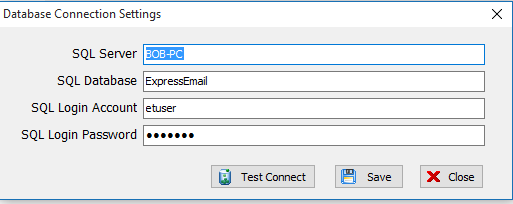
Email Server Setup
In addition, you must specify the Number of Tries and Pause Between sends.
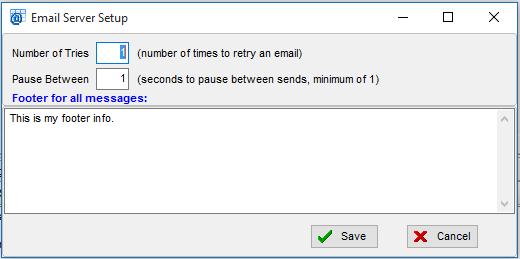
Standard Footer Text
You can create standard footer text that will be appended to emails. There is also an option in the Job Properties to indicate if the job is to include the standard footer text.
When all information is entered, click the Ok button and ExpressEmail will save your settings in the ExpressEmail.cfg file for future reference.