Express Request and Express Request Online
Explanation
ExpressRequest is a separate program for non-maintenance users to submit maintenance requests to the maintenance department.
Express Request Requester's need to set up in Express Maintenance in the Administration/Employees Table
If you purchase ExpressRequest, you can use this screen below to setup / manager Express Request Settings.
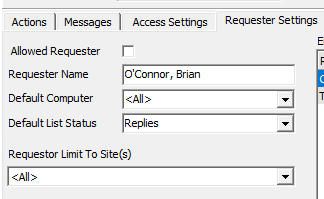
Allowed Requester - Save your requester's information. Click the check box to quickly enable or disable your requester's
Requester Name - The name of the requester
Default Computer - The name of the computer on which the requester will make requests. Each requester can be set to a compute or all computers
Default List Status - Set which list ExpressRequest will default to when each user logs in. Some other options include Draft, Submitted, and Reviewed. To view the complete list click the drop down arrow.
Default Site - Quickly select a site & location for each requester. Simply click ![]() to view all Site/Location options. Or once again you can select all to give the requester access to all sites & locations
to view all Site/Location options. Or once again you can select all to give the requester access to all sites & locations
Default Location - Pick your location from the available list depending on the chosen site. To view any available location click administration / locations.
Employee Request Summary
Select the employee and quickly view the history of that employee's request
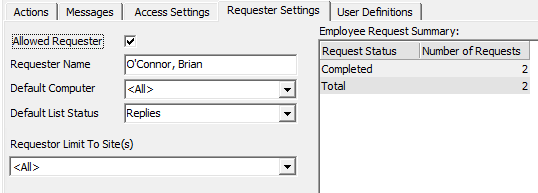
Data Fields
Request Status - ExpressMaintenance will display a summary of actions from ExpressRequest. Some other actions include submitted, reviewed, and completed.
Number of Requests - The number of requests in the system from the selected requester.
Express Request Online EM Setup
Once the Back End Services have been installed there are two settings that need to be set up in Express Maintenance. Have your administrator go to Administration - Configuration - Express Request Online.
The ERO IP Adress as well as the ERO Port needs to filled in. These settings are previously set up in the EMServicesMngDashboard by an Administrator.
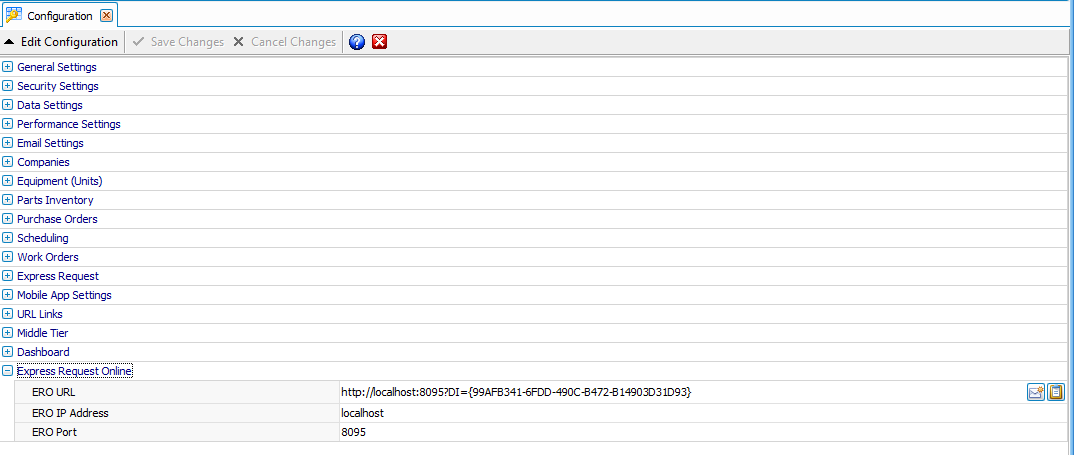
ERO URL – Calculated address (link) to use in web browsers to access Express Request Online.
•Select the letter icon to email the link to new ERO users on their Windows 10, Android Tablet, or iPads.
•Select the clipboard icon to copy the link into your clipboard.
ERO IP Address – The Internet Protocol (IP) address of the computer running the ERO Windows Service.
ERO Port – Port that is open to allow communications to the computer running the ERO Windows Service.