Navigation: Getting Started/Overview > Reporting |
Each module of ExpressMaintenance contains a Reports window for accessing available reports. These windows will contain a left panel which provides for various parameters to be passed to the report. The right panel lists the available reports. To run a report, simply complete the parameters in the left panel and then click on the desired report from the right panel. Below is a sample taken from the Maintenance / Reports window:
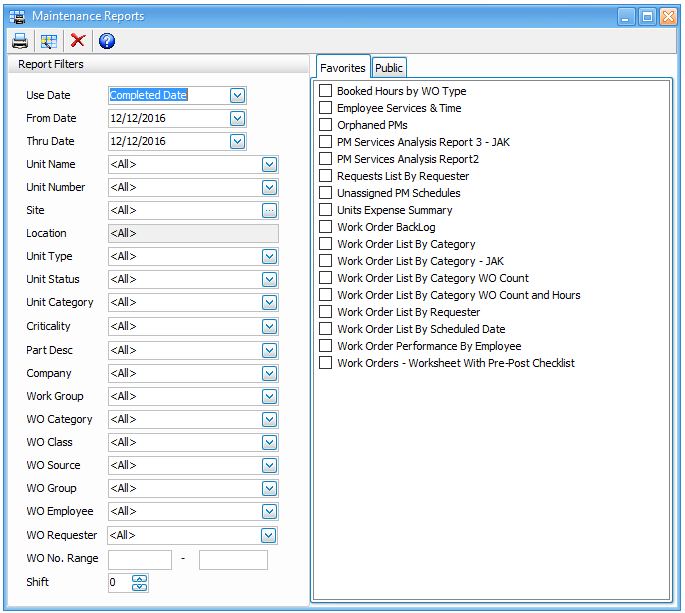
Filters
Report filters are optionally selected in the left panel. When the report is selected, the filters are passed to the applicable field if that field exist in the report. If the field does not exist in the report, the filter is ignored. When designing custom reports, users often want to add filters and have those filters remain permanent. For example, you may have a report of all Units of a certain type. See explanation below for details.
How can I prevent report filters from clearing when the report runs?
Answer: ExpressMaintenance automatically clears all report filters when a new report runs. This is to prevent unexpected results from previously saved filters. There are two exceptions to this rule.
1. |
New report filters are created based on report parameters selected before running the report. |
2. |
Report filters on fields where the filter is of the Auto Search type and not set to Mandatory. |
If you would like to create a permanent filter that is to remain when a report is saved, you can easily do this. Simply do the following:
1. |
Run the report |
2. |
Click on the Data tab |
3. |
Click on the table Search button |
4. |
In the upper panel, double click on the desired field to add to the bottom panel. |
5. |
In the lower panel, select the search criteria |
6. |
Uncheck Auto Search if checked |
7. |
Check Mandatory |
8. |
Click Ok to complete |
9. |
Save the report upon closing it. |
When the report runs, all filters will be first cleared except those that are checked as Mandatory and not Auto Search.
Favorites
To assign a report as a Favorite, simply right click on the report and select "Add to favorites". Favorites are assigned on a per user / per module basis. If favorites have been selected, then the user will see the favorites tab first upon selecting the reports window. With the availability of the Report Designer, a particular module may become crowded with user created reports. Favorites is a convenient way of limiting the view of available reports to those most often used.
All reports can be view in a preview mode:
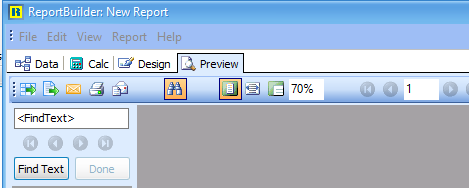
Designing Reports
Every report in ExpressMaintenance & ExpressRequest was designed with the built-in Report Builder. Users have the full ability to change or designer new reports. When viewing a report, click on the Design tab to customize the report. For full details and help on the Express Technology Report Builder, please run the help within the report builder.