Navigation: Utilities > Application Tools > Schedule |
Access
Utilities / Application Tools / Schedule
Explanation
The Schedule screen lets the user view task and events in a calendar form. This calendar gives you many different viewing options as well as a personal calendar.
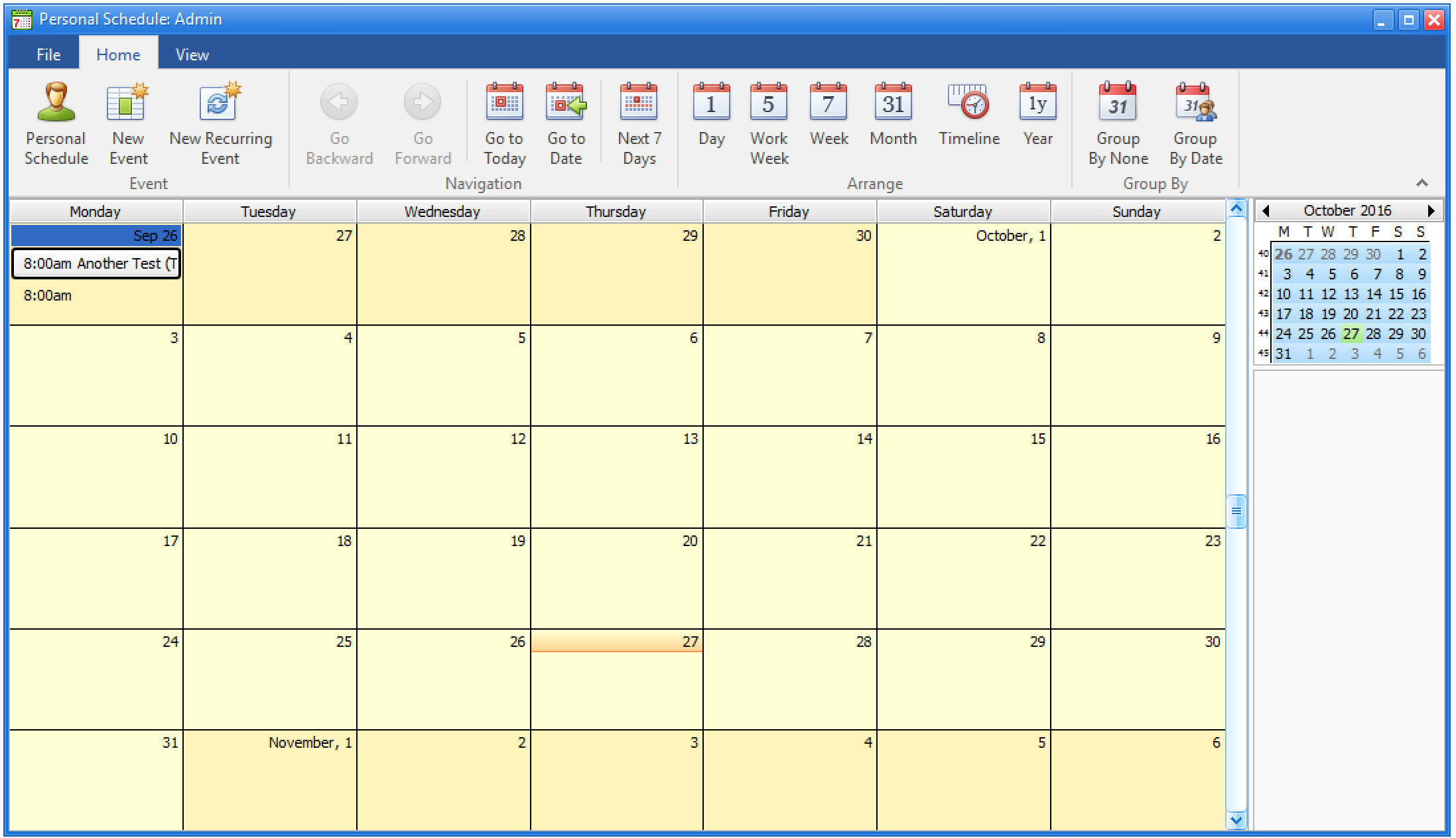
Insert/Editing
The ribbon in the scheduler screen is different from the standard ExpressMaintenance data navigator
Viewing Options - This calendar comes with the option to view a personal or community calender. You can also display events and task for both on one calendar by simply clicking the schedule icon
New Event - To add an event right click the calendar and choose new event. Also you can select new event from the ribbon. You will be prompted to detail the event (see below).
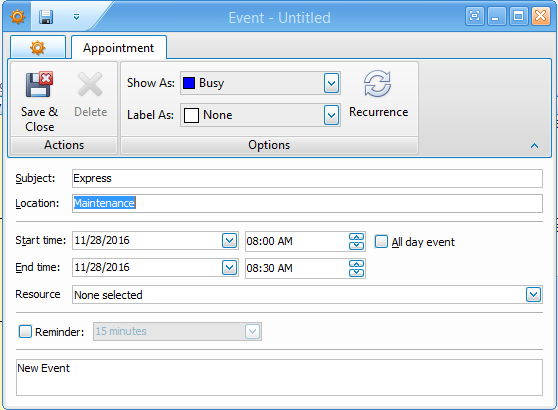
Navigation - Move from a selected date to another using the ribbon. Or "Go to Date" to type the date you would like to view
Arrange - Setup up your personal view options. View by hour, day, week, etc.
Group - Schedule your events and group them by data