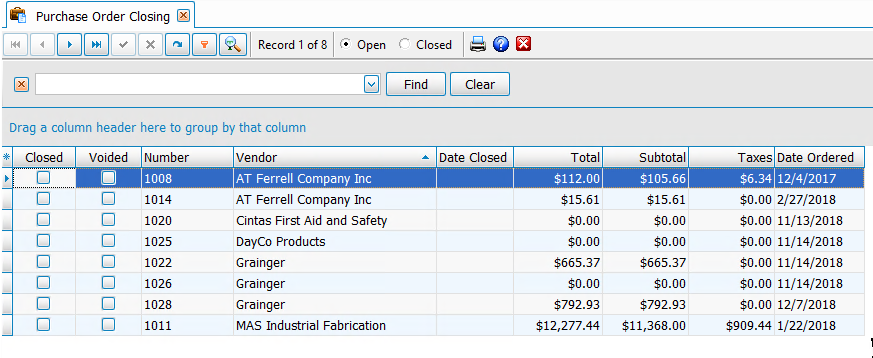Navigation: Purchasing > Close Purchase Orders |
Access
Purchasing / Purchase Orders / Close Purchase Orders
Video link below for more info
VIDEO - Purchasing - Purchase Orders
Explanation
As purchases are received, the purchase order system needs to know that a purchase order is received (cleared) in order to exclude the items from reports reflecting outstanding purchases. This can be handled in either of two ways:
1. |
Close purchase orders through Purchase Orders / Closing screen (shown below) |
2. |
Close purchase orders automatically through Parts Inventory / Receiving |
To close purchase orders through method 1 listed above, simply check off purchase orders which have been received (closed). Please not that closing a purchase order from this screen does not automatically add the part to inventory. Only Parts Inventory / Receiving records add items to the Parts Inventory. For this reason, the preferred method of closing purchase orders is to enter a Parts Receiving record, reference the PO number and automatically populate the items from the PO and close the PO. For more details, see help topic on Parts Inventory / Receiving.
Notes
The Purchase Orders Clearing screen allows you to display Cleared or Open purchase orders. In addition, you can limit the view of purchase orders to a specific vendor. The list is always sorted by Vendor and Date. Simply click to check the items as Closed or click to uncheck items as shown below: