<< Click to Display Table of Contents >> Navigation: Administration > System > Email Test |
Access
Administration / Manage / Email Test
Explanation
ExpressMaintenance uses a component to send standard SMTP email. You can setup ExpressMaintenance to send email when work orders or issues, purchase orders and when requests are created in ExpressRequest.
This utility is designed to be a simple way for administrators to test and resolve any email issues with ExpressMaintenance. When the email does not work in ExpressMaintenance, the problem is always one of two things:
1. The default settings are not correct as setup under Administration / Setup / Defaults / Email
2. Firewall / Security software is preventing ExpressMaintenance from sending email
Use this utility to test and make sure you have the sender settings correct. If you are still unable to send email, the problem is with
firewall / security on the network and you must resolve with your IT administrator.
Note
The color of the check indicates the level of authorization. It is important for each user who needs access to ExpressMaintenance to have their own login name and password. This information should be maintained by the system administrator only and access to the users window should be limited to the system administrator.
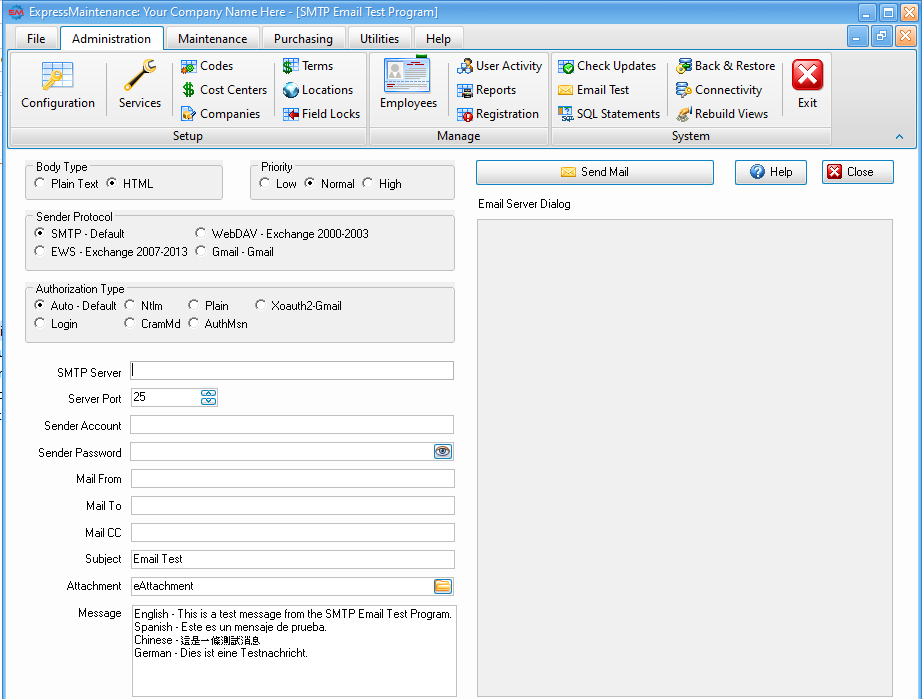
Prompt Explanations
SMTP Server - Specifies that the mail server uses standard SMTP protocol.(example: mail.myserver.net).
ExchangeEWS - Specifies that that the mail server uses Exchange Web Service protocol. Exchange 2007 or later version supports this protocol.
ExchangeWebDav - Specifies that that the mail server uses Exchange Web Dav protocol. Exchange 2000/2003 supports this protocol.
GmailApi - Specifies that that the mail server uses Gmail RESTful API. Google OAUTH is required. Gmail supports SMTP + OAUTH, but the API (https://mail.google.com/) scope is restricted API which requests to have full access to the Gmail account. Restricted API is throttled before your project is authenticated by Google.Using less restricted API (https://www.googleapis.com/auth/gmail.send) scope to send email via Gmail server is recommended.
Authorization Type
The Authorization Type is best left to AuthAuto.
AuthAuto - Specifies that the smtp client selects the authentication mechanism automatically. (default and recommended). The software will negotiate with the SMTP server and will agree on the highest level of security that both can support.
AuthLogin - Specifies that the smtp server uses AUTH LOGIN mechanism.
AuthPlain - Specifies that the smtp server uses AUTH PLAIN mechanism.
AuthCRAM5 - Specifies that the smtp server uses AUTH CRAM-MD5 mechanism.
AuthNTLM - Specifies that the smtp server uses AUTH NTLM mechanism.
AuthMSN - Specifies that the smtp server uses AUTH MSN mechanism.
XOAUTH2 - Specifies that the smtp server uses Gmail OAUTH mechanism.
Email Sender IP
If you must use an IP address, fill it into the SMTP Server Name field.
Requires Authentication
This has been replaced with Sender Protocol. The Email software will use the highest level of security that it can negotiate with the SMTP server.
TLS Settings
This has been replaced with Authorization Type. The Email software will use the highest level of security that it can negotiate with the SMTP server.
Note on TLS:
Transport Layer Security (TLS) is a protocol that provides authentication, privacy, and data integrity between two communicating computer applications. It's the most widely-deployed security protocol used today and is used for web browsers and other applications that require data to be securely exchanged over a network, such as web browsing sessions, file transfers, VPN connections, remote desktop sessions, and voice over IP.
Express Maintenance now fully supports SSL 3.0 and TLS versions 1.0 - 1.2.
You do not have to set any property to enable TLS 1.2 encryption. If your server requires TLS 1.2 encryption, TLS 1.2 encryption is used automatically with AuthAuto.
Notes on Gmail:
The best way to use Gmail as your SMTP Server is to setup a sign in using App Passwords. See https://support.google.com/accounts/answer/185833?hl=en
Email Account - Specifies the user ID to use when establishing an authenticated connection with an SMTP server. When setting the EnableAuth property to the value True, set the value of this property to the user's ID. UserID is the name of the account to which the SMTP server grants access upon successful logon. This is usually the name part of the user's e-mail address, but could also be a specific account name. The UserID property is used with the Password property to log on to the server. (example: jdoe)
Email Password - Specifies the password to use when establishing an authenticated connection with an SMTP server. When setting the EnableAuth property to the value True, set the value of this property to the user's password. Password is the password associated with the UserID for a given SMTP account. (example: mypassword)
Mail From - The email address of the person sending the email. (example: jdoe@myserver.com)
Mail To - The email address of the intended recipient. (example: bjones@bigcompany.com)
Mail CC - The email address of a carbon copy recipient.
Subject - The subject of the message being sent.
Attachment - Select a file to attach to the email.
Message - The message content.